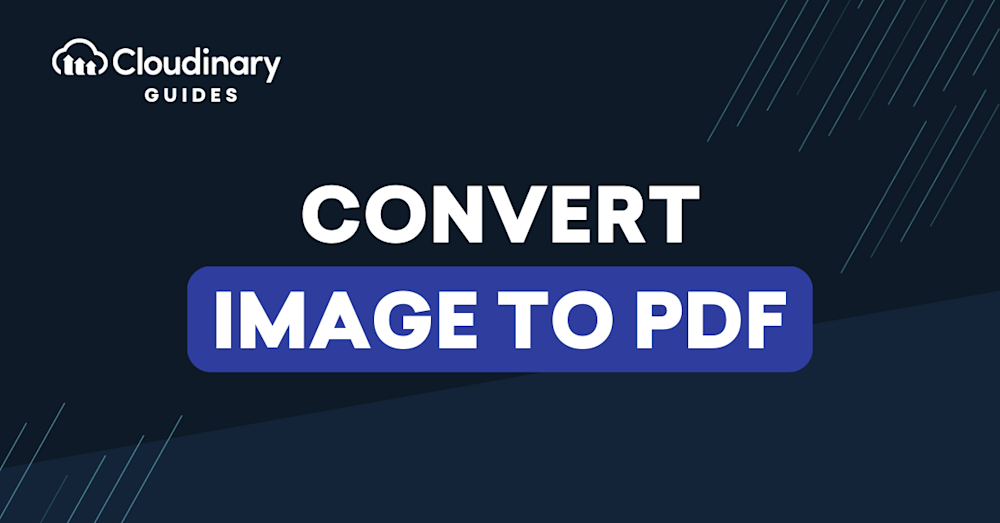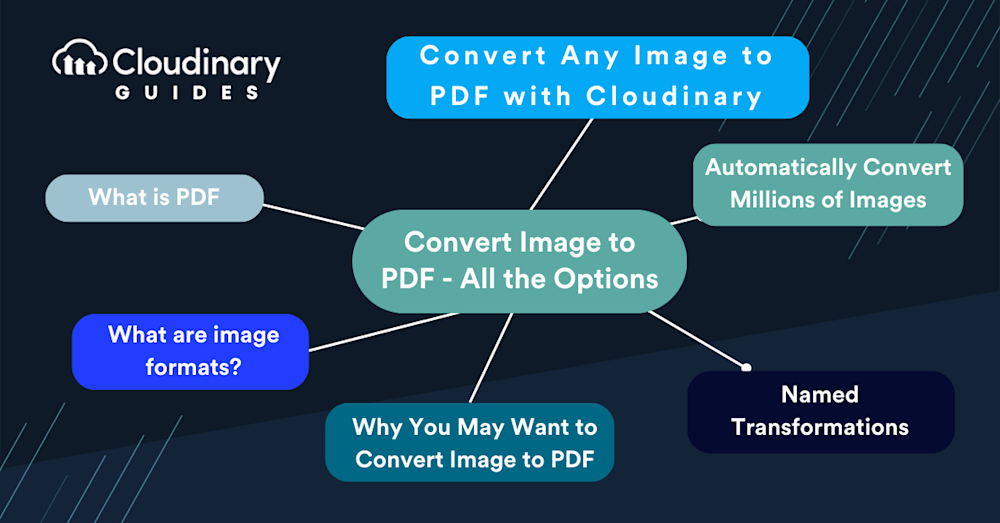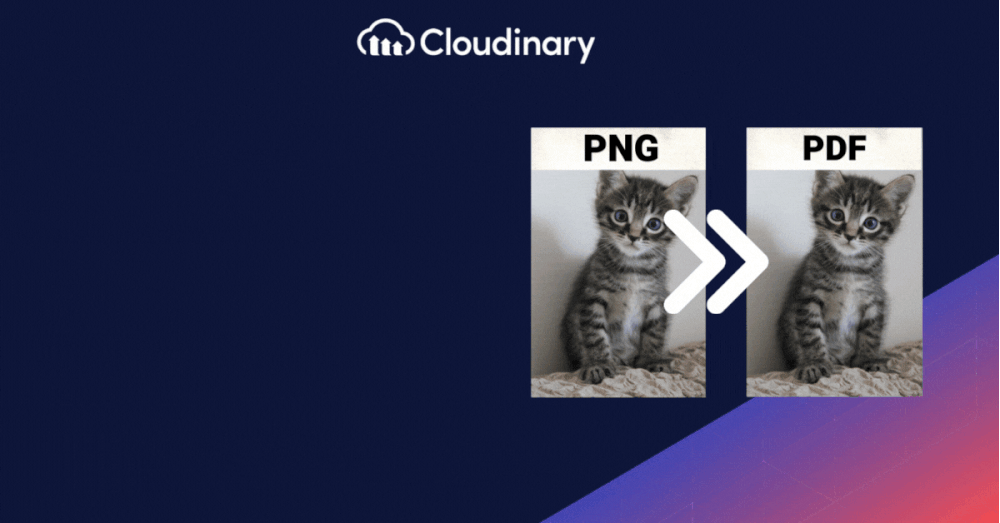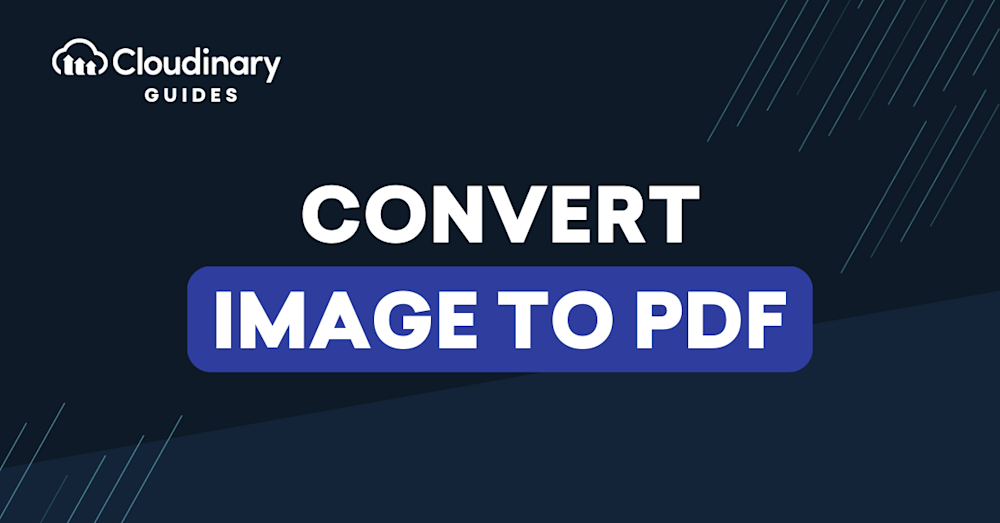
Converting images to a more uniform format like PDF is a task we sometimes have to do. Whether it’s about making sure an image can be opened the same way on any device or simply trying to create a document that’s easy to share and print, PDFs are our go-to.
A universal format, PDFs offer consistency across multiple platforms, but can they compete with images in terms of accessibility? Let’s dive into the ways to convert image to PDF and media optimization that can transform your website’s UX while maintaining top-notch SEO practices.
In this guide:
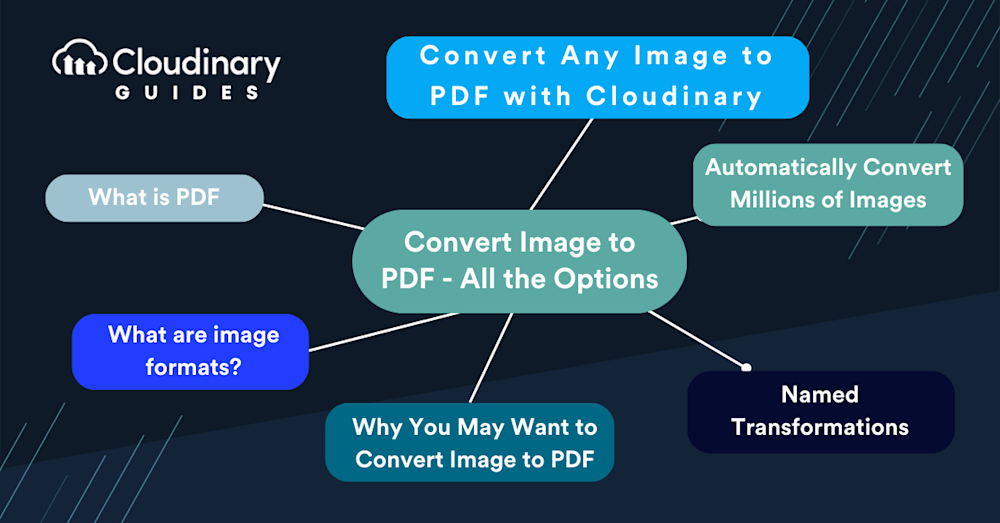
What Is a PDF?
PDF stands for Portable Document Format. It’s a format that’s been around since the early 90s, developed by Adobe Systems. The PDF’s superpower is its ability to maintain document formatting, which ensures that a file can be viewed and printed exactly as it was created, regardless of the device or software it’s viewed on. This is because a PDF file encapsulates a complete description of a fixed-layout flat document, including the text, fonts, and graphics that it contains.
For developers, PDFs offer a stable endpoint for document creation and sharing. Whether you’re working on generating reports, manuals, or eBooks, knowing how to work with PDFs is essential. They are, in a sense, the “Swiss Army knife” of document formats – reliable and universally recognized.
PDF files are widely supported across devices, platforms, and operating systems, making them incredibly easy to share. Converting JPG images into a PDF allows for effortless distribution via email, messaging apps, or file-sharing services. PDFs offer a consistent viewing experience across devices and often come with built-in reader support on Android, iOS, and desktop systems. While sharing may sometimes require an internet connection, the universal compatibility of PDF ensures recipients can open and view files without format issues.
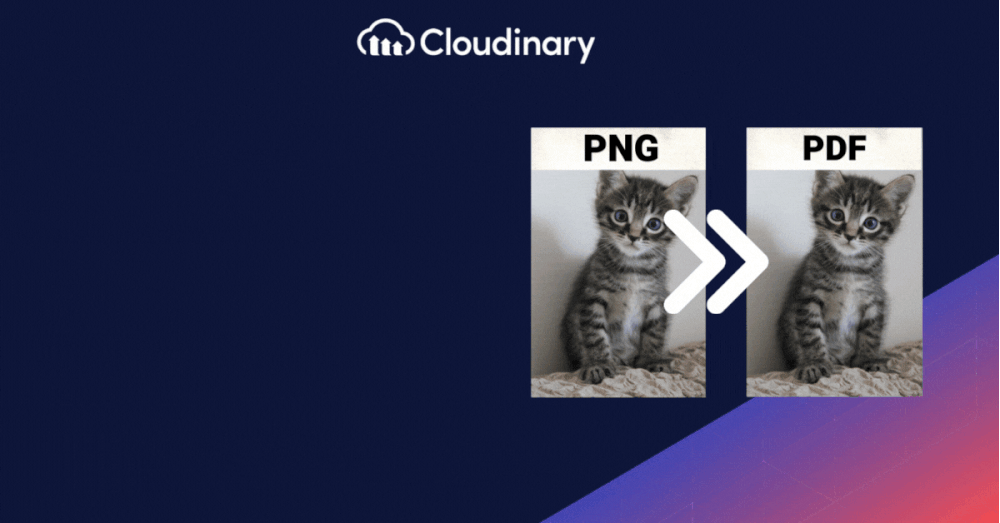
Why Would I Want to Convert an Image to PDF?
There are plenty of reasons why you may want to convert image to PDF (or vice-versa!). Let’s say you’re dealing with a gallery of images, a collection of scanned documents, or perhaps a batch of design mockups. Converting these to PDF can be a transformative step for accessibility, presentation, and archiving.
PDFs are inherently more accessible than raw image files, especially when viewing them on different devices and platforms. They provide a uniformity and consistency that images alone can’t guarantee. Then there’s the presentation aspect. PDFs allow for creating a document structure: pages, tables, and hyperlinks, that images simply can’t hold on their own. This can significantly enhance content consumption, making it more navigable and digestible.
In scenarios where multiple images need to be combined into a single file, PDFs are invaluable. This could be for an eBook or a portfolio, where the cohesion of multiple images is crucial. Storing images in PDF format can often result in smaller file sizes, especially when dealing with large batches of images. Plus, you have the added benefit of embedding metadata directly into the PDF, aiding in organization and searchability.
This process might sound like a chore, but converting each image manually would be a lengthy task. But what if you could automate the entire process, ensuring efficiency and consistency without sacrificing image quality?
Path 1: Utilize Cloud-Based Solutions like Cloudinary
With its robust API and comprehensive toolset, Cloudinary transforms how you convert image to PDF. It’s not just about converting; it’s about simplifying the process.
Picture this: you have an application that allows users to upload images. These could be photographs, scanned documents, or artwork. Now, you need to compile these images into a single PDF for the user to download. This is a typical requirement for applications dealing with report generation, invoice management, or portfolio displays.
With Cloudinary, you can automate the entire flow. The process starts when an image is uploaded to your platform. Cloudinary’s powerful upload widget can be seamlessly integrated into your application, handling not just the upload but also the immediate conversion of images to PDF.
But it doesn’t end there. Cloudinary offers on-the-fly conversion, meaning your images are converted to PDF in real-time as requested. This is done through a simple URL-based API call where you can specify parameters such as page orientation, size, and quality. And if you’re worried about page layout, don’t be. Cloudinary allows you to arrange images in the PDF as you see fit – whether in a grid, a list, or side by side.
The beauty of Cloudinary’s solution lies in its flexibility and the control it provides. It doesn’t matter if you’re working with JPEGs, PNGs, or even vector formats like SVG; the API call remains the same, simplifying your code and reducing the room for errors. This ensures that your application remains robust and your conversion process is not dependent on the image format.
Cloudinary simplifies large-scale image-to-PDF conversion through powerful automation and API-driven batch processing. Ideal for e-commerce, media libraries, or digital archives, it converts millions of images on upload or demand without sacrificing speed or quality. Its responsive delivery ensures optimized PDFs across all devices, making it more than just an image manager; it’s a complete media optimization solution for scalable, high-performance workflows and seamless distribution.
Path 2: Convert Image Files Easily with Editing Tools
Using image editing software to convert images into PDF format is a flexible and powerful method, especially for users who want more control over the final output. Most editing programs, like Photoshop, GIMP, or Paint.NET, allow you to open and fine-tune your images before exporting them as a PDF. This means you can enhance the photo, adjust lighting, crop unnecessary elements, or apply filters prior to saving it in a portable format.
One of the key advantages of this approach is the ability to customize the PDF output settings. You can typically choose the image quality, apply compression to reduce file size, and even add security options like password protection or restricted editing permissions. Additionally, this method supports images of virtually any size, making it ideal for high-resolution photos that need to maintain detail for print or presentation purposes.
The conversion process is straightforward and repeatable, making it suitable for batch editing or creating a consistent set of documents. Since the exported PDF reflects any edits you apply, it’s also useful for preparing polished portfolios, design previews, or client-ready deliverables: all in a format that’s easy to view, share, and print.
Closing Thoughts
Converting images to PDF shouldn’t be a daunting task. With the right tools, it can be as smooth as powerful. Cloudinary is an essential tool for developers looking to automate and streamline this conversion process. Its robust API, named transformations, and ability to effortlessly convert images at scale ensure that your application remains efficient and responsive to your users’ needs.
As you continue to build and develop, remember that every tool you implement should bring you closer to an optimal solution. Whether you’re a solo developer or part of a larger team, Cloudinary’s scalable solution is ready to handle your image conversion needs so you can deliver top-notch products to your users—every time.