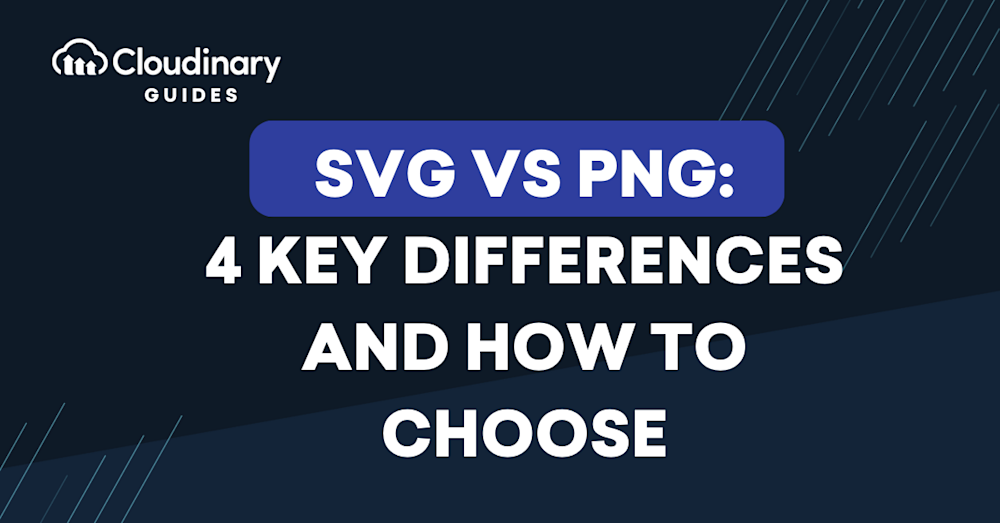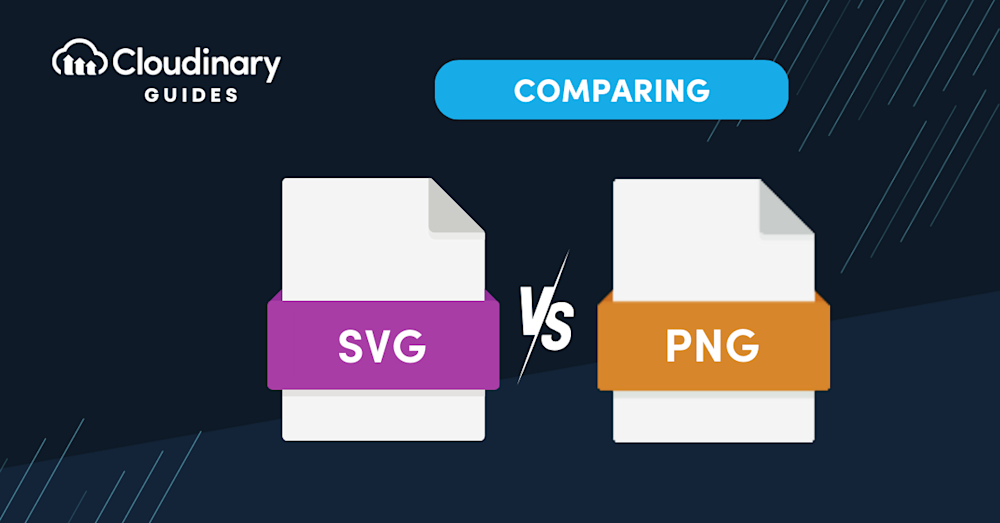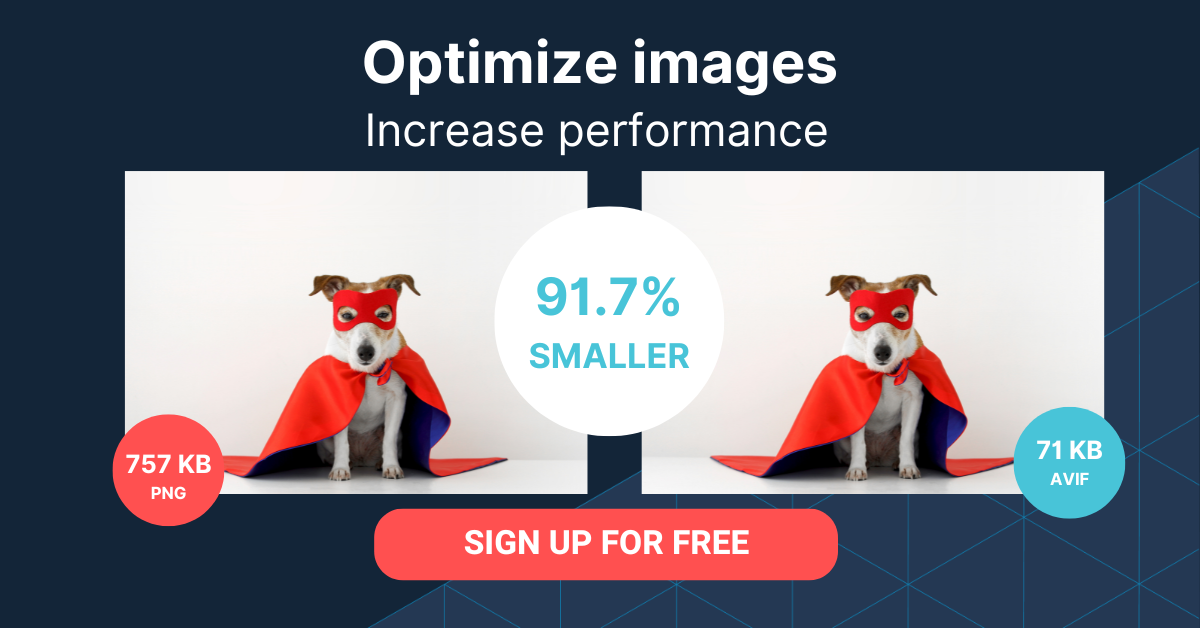What Is SVG?
Scalable Vector Graphics, or SVG, is a popular web image format that uses vectors to display images, making it an ideal choice for high-resolution displays and responsive web design. SVG images are made up of paths, shapes, and text, which are defined by mathematical equations. These equations allow SVG images to be scaled up or down without losing any quality, making them resolution-independent.
One of the major advantages of using SVG images is their small file size. Since the images are defined by mathematical equations rather than pixels, the file size is often much smaller than that of a raster image, such as a PNG. This is especially beneficial for web developers looking to optimize the performance of their websites.
Another advantage of SVG images is their ability to be easily manipulated using CSS and JavaScript. This means that you can change the appearance of an SVG image on your website simply by adjusting some code, without needing to create a new image file. This can be a huge time-saver for web designers and developers.
What Is PNG?
Portable Network Graphics, or PNG, is a raster image format commonly used for web images and photographs. Unlike SVG, PNG images are made up of pixels, which are small squares of color that come together to form the image. PNG images have a fixed size, meaning that they can lose quality when scaled up or down, making them resolution-dependent.
PNG images have several key features that make them a popular choice for web developers. First, they support lossless compression, which means that the image quality is not compromised when the file size is reduced. This is particularly useful for images with large areas of solid color, such as logos and icons.
Second, PNG images support transparency, allowing web designers to create images with transparent backgrounds that can be layered over other elements on a webpage. This is a significant advantage over other raster image formats, such as JPEG, which do not support transparency.
Finally, PNG images are widely supported by web browsers and image editing software, making them a versatile choice for web developers and designers.
In this article:
SVG vs. PNG: 4 Key Differences
1. Image Quality and Scaling
2. File Size
3. Browser Support
4. Manipulation and Animation
Why vectorize PNG images?
Converting PNG images to vector format offers significant advantages, particularly in terms of scalability and flexibility. Vector graphics can be resized indefinitely without any loss in quality, ensuring that elements such as logos, icons, and illustrations remain crisp at any dimension. Additionally, vector formats allow for easier editing and manipulation of individual design components capabilities that are limited with raster-based formats like PNG.
Additionally, SVG files tend to have smaller file sizes, improving website load times and performance. They maintain high quality on any screen resolution, ensuring a crisp appearance across various devices. Furthermore, SVGs can be dynamically styled and animated with CSS or JavaScript, allowing for more interactive and engaging web experiences.
SVG vs. PNG: 4 Key Differences
1. Image Quality and Scaling
SVG images are vector-based, which means they can be scaled up or down without losing quality. This makes them an excellent choice for responsive web design, where images need to adapt to different screen sizes and resolutions.
PNG images, on the other hand, are raster-based and can lose quality when scaled. This means that if you need to display an image at multiple sizes, you may need to create multiple PNG files to ensure the best quality at each size.
2. File Size
In general, SVG images tend to have smaller file sizes compared to PNG images, especially when dealing with simple graphics or icons. This is because SVG images are defined by mathematical equations rather than pixels, which can result in smaller file sizes.
However, for more complex images or photographs, the file size of an SVG may be larger than that of a PNG. It’s essential to consider the specific image you’re working with when deciding which format will result in the smallest file size.
3. Browser Support
Both SVG and PNG images are commonly supported by modern web browsers, making them reliable options for web development. However, it is important to note that some older browsers, as well as certain platforms like email clients, may not support either SVG or PNG images, or both. Therefore, it is crucial to identify the specific browsers or platforms where your images will be viewed and verify the supported formats.
4. Manipulation and Animation
One of the primary benefits of using SVG images is their ability to be easily manipulated using CSS and JavaScript. You can change the appearance of an SVG image on your website simply by adjusting some code, without needing to create a new image file. This can save time and make it easier to create dynamic, interactive elements on your website.
PNG images, on the other hand, cannot be manipulated in the same way and require a new image file for any changes made to the image, or may need to be converted to another format.
Learn more in our detailed guide to how to convert PNG to JPG
Consider Cloudinary’s URL Transformations
Cloudinary allows you to easily transform your images on the fly to any required format without the need for coding skills. Simply upload your images to Cloudinary and deliver them in your desired format via URL.
SVG vs. PNG: How to Choose
Here are some factors to keep in mind when choosing between SVG and PNG:
Design Complexity
For simple graphics, icons, or logos, SVG is often the preferred format thanks to its scalability and typically smaller file sizes. In contrast, for more complex visuals such as detailed images or photographs, PNG may be more suitable, as it offers lossless compression and supports transparent backgrounds.
Responsiveness
If you need your images to adapt to different screen sizes and resolutions, SVG is likely the better option. Its ability to scale without losing quality makes it an excellent choice for responsive web design.
Browser Compatibility
While both SVG and PNG images are widely supported across modern web browsers, older browsers may have better support for PNG images. If you need to ensure compatibility with older browsers, you may want to opt for a PNG image.
Interactivity
If you want to create dynamic, interactive elements on your website, SVG is the clear winner. Its ability to be manipulated using CSS and JavaScript makes it a powerful tool for web developers and designers.
How to Convert SVG to PNG with Cloudinary
Converting SVG to PNG with Cloudinary is easier than you think.
Simply upload your image to Cloudinary, get the URL, and change the URL extension from SVG to PNG.
For example, if your original URL is:
https://res.cloudinary.com/image/upload/logo.svg
To change it to PNG, just modify the URL to:
https://res.cloudinary.com/image/upload/logo.png
And that’s it!
Mastering SVG and PNG with Cloudinary
Cloudinary’s f_auto parameter offers a powerful solution for dynamic image format delivery. It automatically determines and serves the most suitable image format based on the capabilities of the user’s browser, optimizing performance across devices and environments. For instance, if a browser supports SVG, that format will be delivered; otherwise, Cloudinary will convert the image to a compatible format, such as PNG. This eliminates the need for manually managing multiple file types, streamlining image delivery, and enhancing the user experience.
But that’s just scratching the surface of what you can do with Cloudinary. The platform offers an extensive range of features to enhance your SVG and PNG images. From resizing and cropping to applying effects and filters, Cloudinary gives you the tools to transform and optimize your graphics effortlessly. With Cloudinary’s intuitive interface and robust API, you can easily integrate image transformations into your workflows and unlock the full potential of SVG and PNG files.
Cloudinary empowers you to master SVG and PNG files with its dynamic image conversion capabilities and comprehensive features. Whether you’re looking to seamlessly deliver scalable and interactive SVG graphics or high-quality PNG images, Cloudinary has you covered.
Say goodbye to hassles and hello to the power and convenience of Cloudinary. Try it out today and elevate your image game like never before.