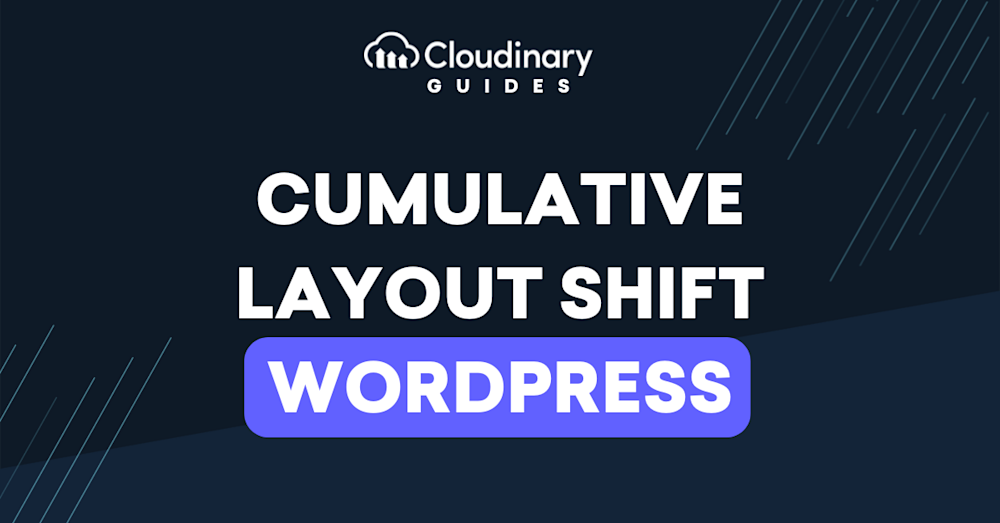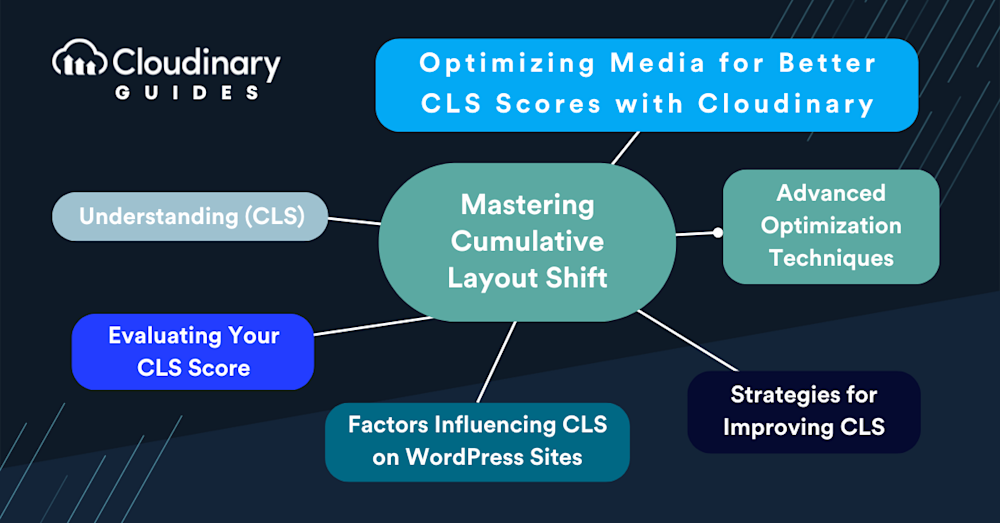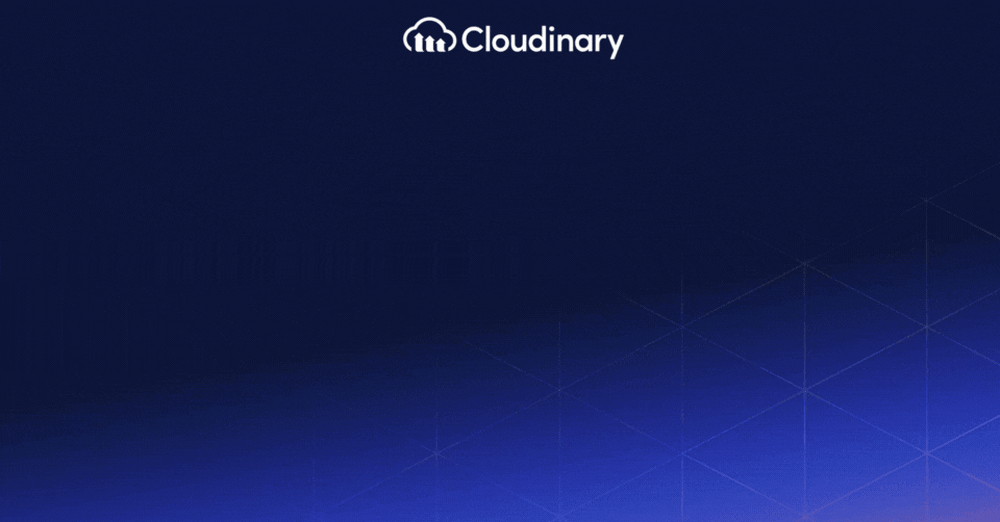Cumulative Layout Shift (CLS) within WordPress is a vital performance metric, part of Google’s Core Web Vitals, that directly impacts your site’s SEO and user experience. It measures the unexpected shifting of web page elements while the page is still downloading. High CLS scores can annoy users, leading to misplaced clicks and general dissatisfaction.
This guide will provide you with the knowledge to diagnose issues, the tools to fix them, and the strategies to prevent them in the future. Whether you’re dealing with ads that pop in unexpectedly, images that load slower than the rest of your content, or dynamic content that changes your page layout, we’ll cover how to solve these problems.
In this article:
- Understanding Cumulative Layout Shift (CLS)
- Evaluating Your CLS Score
- Factors Influencing CLS on WordPress Sites
- Strategies for Improving CLS
- Advanced Optimization Techniques
- Optimizing Media for Better CLS Scores with Cloudinary
Understanding Cumulative Layout Shift
CLS is a performance metric that measures the stability of your site’s visual content. It quantifies how much page content shifts around during loading. Imagine reading an article, and just as you’re about to click a link, it jumps out of reach, replaced by an image that took lots of time to load. That’s CLS in action.
CLS is a score that reflects the quality of the user experience. A high CLS means more shifts, leading to frustration and potentially driving visitors away. Google loves a smooth user experience, so it’s no surprise that CLS is part of the Core Web Vitals, making it a crucial factor in your site’s SEO health.
Evaluating Your CLS Score
Evaluating your CLS score is straightforward, thanks to tools like Google’s PageSpeed Insights. This tool gives your site an overall performance score and breaks down the CLS, letting you see how much your pages shift. A CLS score below 0.1 is considered good, between 0.1 and 0.25 needs improvement, and above 0.25 is poor.
Aim for as low as possible to ensure a seamless user experience. Starting the evaluation early lets you pinpoint precisely where your WordPress site stands. With the right optimizations, achieving a low CLS score is feasible and rewarding.
Factors Influencing Cumulative Layout Shift on WordPress Sites
Various factors can contribute to an elevated CLS score on WordPress sites, and recognizing these elements can be the first step towards creating a smoother, more user-friendly website. Here’s a quick look at some of the primary reasons:
- Images and media without defined dimensions – When height and width attributes are missing, browsers don’t know how much space to allocate for these elements, leading to shifts once they load.
- Ads, embeds, and iframes without reserved space – Like images, dynamic content like ads or video embeds can suddenly pop into view, pushing content around unpredictably.
- Dynamically injected content – Content added to the page after initial loading (like through JavaScript) can cause shifts if not handled carefully.
- Web fonts causing FOIT/FOUC – Flash of Invisible Text (FOIT) or Flash of Unstyled Content (FOUC) can happen when custom fonts are loaded late in the page rendering process.
- CSS animations: Mismanaged animations can lead to layout shifts as elements suddenly change size or position.
Addressing these factors enhances the overall feel of your site, making visits more pleasant and potentially improving your rankings in search engine results. By preemptively managing these elements, developers can craft WordPress sites that look great and provide a stable, reliable experience for every visitor.
Strategies for Improving CLS
Improving your site’s CLS starts with a few strategic adjustments.
First, size all content elements like images and videos explicitly. By specifying width and height attributes, you ensure that the browser allocates the correct amount of space while the content is loading, minimizing shifts. For responsive designs, CSS aspect ratio boxes can maintain these dimensions regardless of the device.
Another strategy involves streamlining the way you handle fonts and animations. Utilize font display options to control text visibility during web font load times, and be cautious with animations that affect layout. Animations should be smooth and not interfere with the user’s ability to interact with the page elements.Lastly, critically assess your use of ads, embeds, and iframes. Ensure they’re loaded in a manner that doesn’t disrupt the existing content. Lazy loading of non-essential resources can help, but it’s essential to reserve space for them to prevent layout shifts when they do load.
Advanced Optimization Techniques
JavaScript plays a pivotal role here. You can use it to dynamically load resources without affecting your site’s stability. Implementing ‘IntersectionObserver’ allows you to load images or ads just before they enter the viewport, minimizing the impact on layout shift.
Server-side rendering (SSR) of content can also significantly improve CLS by ensuring the page’s layout is more stable upon initial load. This technique is particularly effective for content-heavy sites, as it reduces the reliance on client-side JavaScript for rendering content.
Integrating Cloudinary for media management offers another layer of optimization. By automating the delivery of optimized images and videos in the correct dimensions and formats, Cloudinary eliminates the guesswork and manual effort. This speeds up your site and ensures that media contributes positively to your CLS score. The platform’s real-time optimizations adapt to the user’s device and browser, delivering the best possible experience without sacrificing performance.
Combining these strategies and techniques forms a comprehensive approach to mastering CLS on your WordPress site. It’s about making intentional choices in design, development, and third-party integrations to ensure a stable, seamless user experience.
Optimizing Media for Better CLS Scores with Cloudinary
Optimizing media files is critical in addressing CLS on your WordPress site. High CLS scores often stem from improperly managed images and videos, which can disrupt your site’s visual flow. Cloudinary offers robust solutions to these issues, enhancing your site’s media handling to improve CLS scores efficiently.
Cloudinary’s platform automates the process of image and video optimization, ensuring that your media loads quickly and does not shift unexpectedly as the page loads. Using Cloudinary, you can serve optimized media files that are automatically resized, compressed, and delivered in the most efficient format based on the user’s device and browser. This precision prevents layout shifts caused by oversized or unoptimized media.
The Cloudinary WordPress plugin streamlines the integration of Cloudinary with WordPress. This plugin simplifies syncing your media library to your Cloudinary account. Once installed, it automatically uploads new media files to Cloudinary’s servers, where they are optimized for the web. The plugin offers bulk synchronization options for existing media, allowing you to optimize your entire library with minimal effort.
One of the standout features of the Cloudinary plugin is its dynamic URL generation for media files. When a page is accessed, the plugin dynamically serves the optimal version of the media, optimized to the viewer’s device specifications and network conditions. This reduces unnecessary data transfer and enhances loading times, which, in turn, contributes to a lower CLS score.
Additionally, Cloudinary provides advanced features such as responsive breakpoints, smart cropping, and automatic format selection. These features ensure that images and videos look perfect on any screen, contributing to a stable and consistent layout without sudden shifts.
Incorporating Cloudinary into your WordPress workflow improves your website’s CLS score and enhances the overall user experience. Images and videos load faster, appear crisper, and do not cause disruptive layout shifts, ensuring your site remains as engaging as it is efficient. Embracing Cloudinary’s comprehensive media optimization solutions is a smart move for any WordPress site focused on delivering top-tier performance and user satisfaction.
Final Thoughts
Cumulative Layout Shift (CLS) is essential to provide a trouble-free user experience and boost your WordPress site’s performance. Implementing the strategies discussed, such as specifying image and video dimensions, optimizing media with Cloudinary, and refining dynamic content handling, will improve your site’s CLS score. Each step, from evaluating your current CLS score to applying advanced optimization techniques, brings you closer to achieving a stable and responsive website.
Technologies evolve, and user expectations rise, so staying informed and adaptable is vital. Utilizing tools like Cloudinary’s WordPress plugin can significantly simplify this process, automating much of the heavy lifting of media optimization and helping maintain your site’s visual stability.
As you implement these changes, monitor the impact through tools like Google’s PageSpeed Insights to see the direct benefits of your optimizations. This highlights areas for further improvement. With the guidance provided in this guide and the right tools, you are well-equipped to enhance your WordPress site’s performance, ensuring it remains robust and enjoyable for all users.