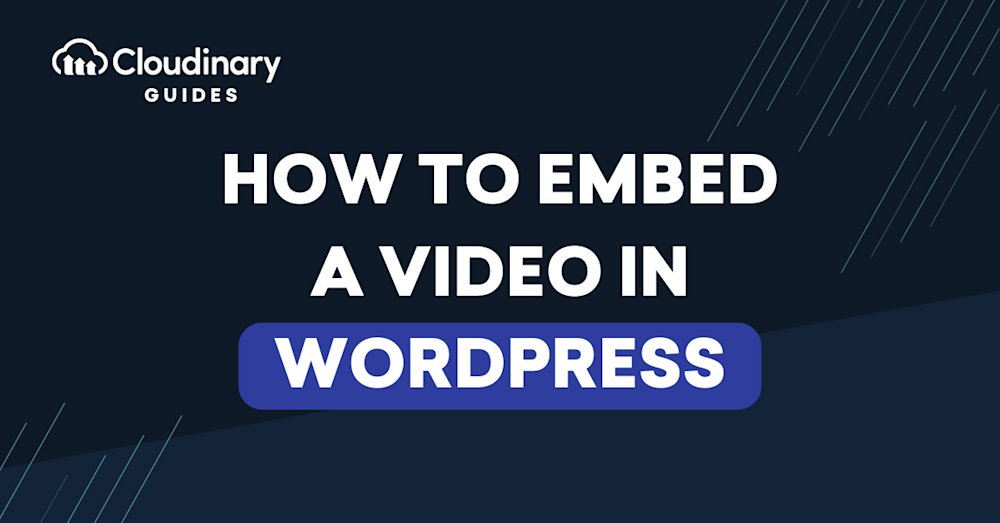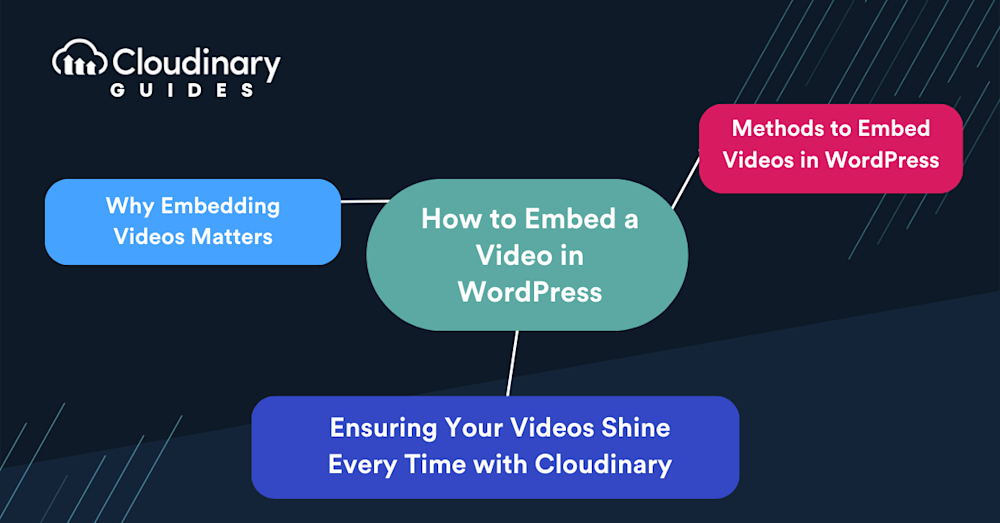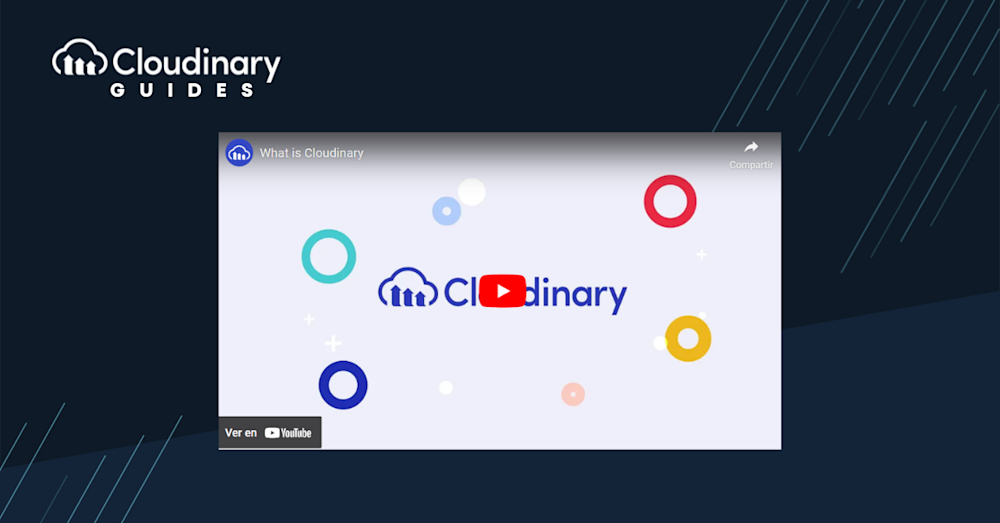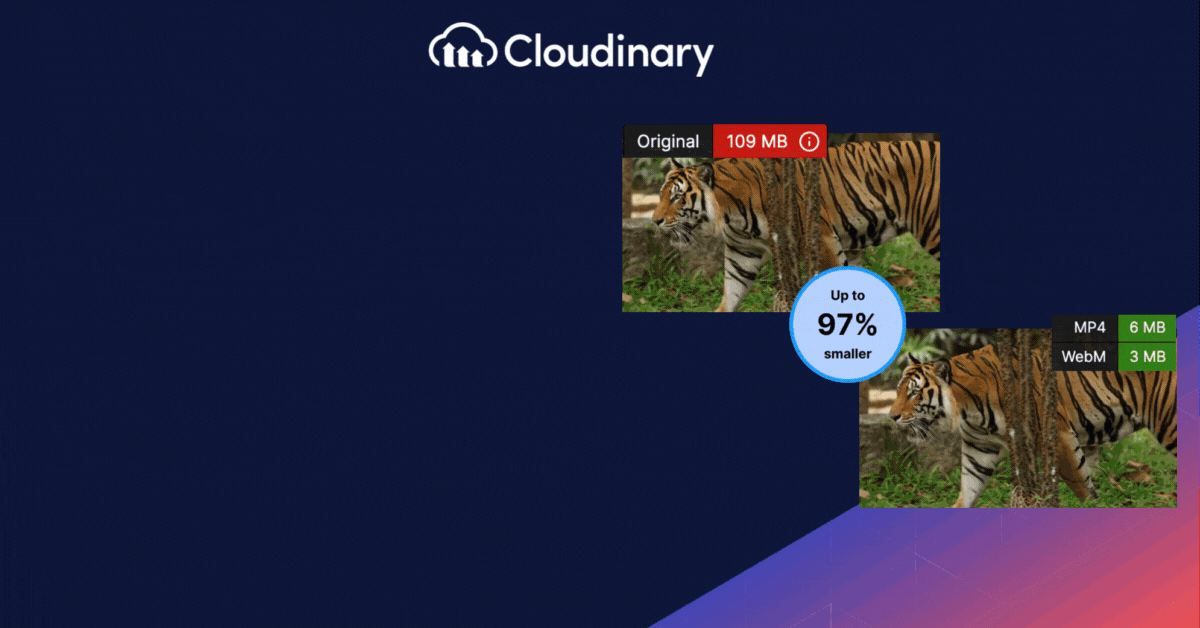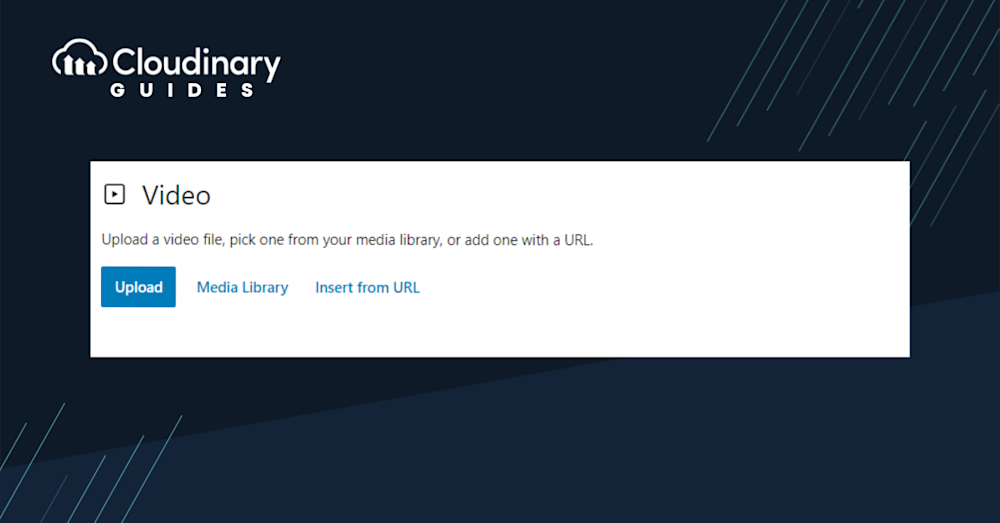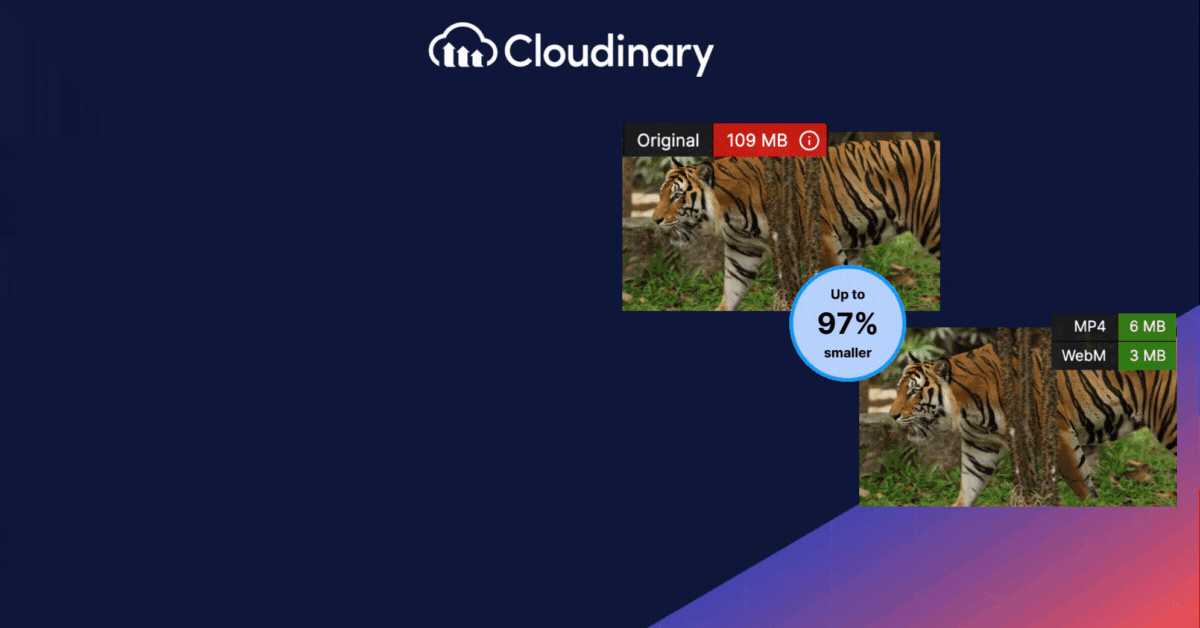Why Embedding Videos Matters
Videos are the heartbeat of content. They engage, inform, and entertain, often more effectively than text or images alone. Knowing how to embed videos is essential if you’re a WordPress user.
When you think about the content that grabs your attention online, videos top the list. They’re dynamic, engaging, and can convey complex information in a digestible format. For website owners, embedding videos can boost user engagement, increase visitors’ time, and improve your SEO ranking. But how do you integrate videos into your WordPress site?
Benefits of Adding Videos to Your Site
Integrating videos into your website can be an incredibly effective marketing strategy. Compared to images or text, videos utilize your digital space more efficiently. A single video can occupy the same area as a picture or a paragraph but can convey information for several minutes or even hours.
By incorporating video content, you also tap into highly shareable media. There are likely already existing videos related to your subject that you can share, and any videos you create can easily be distributed across social media platforms and used in paid advertisements.
Additionally, videos can enhance visitor engagement and boost your site’s Search Engine Optimization (SEO). Studies have shown that videos increase the average time users spend on a page, which is a positive indicator for search engine rankings, and over 91% of people prefer video content over other types from brands.
Methods to Embed Videos in WordPress
Embedding videos in WordPress, though, may seem complicated, especially if you’re new to it. But with a little guidance, it’s simpler than it sounds.
1. Using YouTube’s Direct Link
The simplest way to embed a video in WordPress is by using a direct link from platforms like YouTube. Here’s how:
- Navigate to YouTube and find the video you wish to embed.
- Copy the video’s URL from the address bar.
- In your WordPress visual editor, simply paste the video’s URL. WordPress will automatically recognize and embed the video for you.
This method is straightforward and doesn’t require any additional plugins or tools. However, it might offer less customization than some might desire.
2. Leveraging the Video Widget
Another easy method to embed videos is using the WordPress video widget. Here’s a step-by-step guide:
- Log into your WordPress dashboard.
- Navigate to Appearance > Widgets.
- Find the ‘Video’ widget and drag it to your desired location.
- Click ‘Add Video’ and select the video file you want to embed, either from your media library or by uploading a new one.
This method is handy to showcase videos on your website’s sidebar or footer.
Additionally, you can use the Custom HTML widget within the WordPress Widgets area for more specific customization. Here’s how to use it:
- In the WordPress admin panel, go to Appearance → Widgets.
- Drag a custom HTML widget to your desired display area.
- Paste the embed code, obtained as described in the previous method, into the text area of the widget.
- Click Save to embed the video.
This approach allows for more control over where and how the video is displayed on your website.
3. Using the Block Editor for Video Embedding
With the introduction of the Gutenberg block editor in WordPress, embedding videos has become even more intuitive. Here’s how:
- In your post or page editor, click the ‘+’ icon to add a new block.
- Search for ‘video’ and select the ‘Video’ block.
- You can now upload a video directly or embed it from platforms like YouTube, Vimeo, and others.
The block editor offers more flexibility regarding video alignment, width, and other visual settings.
In addition to the Video block, the Gutenberg editor also provides Embed Blocks. These blocks are useful for adding content from other sites, including video hosting services like YouTube. Simply use the Embed Blocks to integrate videos seamlessly into your content.
4. Utilizing Iframes for Greater Control
Iframes provide a way to display content from another site directly on your website. For videos, this means more customization:
- On platforms like YouTube, click the ‘Share’ button below the video and select ‘Embed’.
- Copy the provided iframe code.
- In your WordPress editor, switch to the ‘Text’ or ‘Code’ view and paste the iframe code where you want the video to appear.
Iframes allow you to define specific dimensions, ensuring the video fits perfectly within your site’s design.
5. Uploading Videos to Media
For those who prefer hosting their videos on WordPress:
- Navigate to “Media” in your WordPress dashboard.
- Select ‘Add New’ and choose the video you want to embed.
- Once uploaded, you can insert the video into your posts and pages. You can then customize its appearance and playback settings.
While this method offers control, hosting videos can consume significant server resources. Ensure your hosting plan can handle it.
6. Using Video Plugins for Enhanced Functionality
For additional functions linked to your video embeds, consider using video plugins like Embed Plus. This plugin can display videos, galleries, channels, playlists, and live streams, adding a rich layer of interactivity to your content.
Another powerful tool is the ARVE plugin, which offers advanced responsive video embedding. This plugin ensures optimal video presentation across various devices, enhancing the user experience on your site.
Ensuring Your Videos Shine Every Time
Embedding videos is more than just pasting a link or code. It’s about ensuring your content is accessible, engaging, and delivers the desired impact. Let’s wrap up with some best practices to make your videos truly stand out.
Choose the Right Video Format
MP4 stands out as a widely recognized and preferred video format. However, it’s essential to remember that it doesn’t cater to every device or browser out there. To guarantee your video content plays without problems for every viewer, it’s beneficial to incorporate additional formats like WebM and OGV. These formats can bridge the compatibility gaps. Thankfully, intuitive platforms are available that effortlessly adapt, selecting the optimal format based on the viewer’s specific device and browser. By embracing this approach, you’re ensuring a smooth viewing experience and expanding your content’s accessibility to a broader audience.
Prioritize Accessibility
Ensure your videos are accessible to everyone, including those with disabilities:
- Add captions or subtitles for those who are deaf and hard of hearing.
- Provide video transcripts for better comprehension and SEO benefits.
- Ensure video players are keyboard-navigable for those who can’t use a mouse.
Optimize Video Thumbnails
A compelling thumbnail can significantly increase the click-through rate of your video. Instead of settling for the default, create a custom thumbnail that teases the video content or highlights key points.
Monitor Video Analytics
Some platforms offer insights into video performance. Track views, engagement rates, and drop-off points. This data can guide tweaks to your content strategy, ensuring your videos resonate with your audience.
Remember, videos are powerful tools in your content arsenal. Optimized and presented correctly, they can drive engagement, boost conversions, and enhance user experience.
Pro Tip!Improve Core Web Vitals with Cloudinary
If you want to improve your Core Web Vitals metrics and make your website faster, we recommend you to deliver responsive images. Cloudinary allows you to dynamically resize your images on the fly as needed, with added features such as size optimization and format conversion.
Use Cloudinary
As a Cloudinary user, you have a distinct advantage in the digital content landscape. Recognizing the significance of superior video management sets you apart. With Cloudinary, you’re not just embedding videos but guaranteeing each viewer a top-tier experience. Let’s explore the specific features that position Cloudinary as an invaluable tool for your video content strategy.
- Integration with WordPress. Cloudinary offers plugins and tools that integrate effortlessly with WordPress. This means you can manage, embed, and optimize videos directly from your dashboard, streamlining the entire process.
- Dynamic Video Optimization. One of Cloudinary’s standout features is its ability to optimize videos dynamically. Depending on the user’s device, browser, and internet connection, Cloudinary delivers the video in the most suitable format, resolution, and compression rate. This ensures faster loading times and a buffer-free viewing experience.
- Adaptive Bitrate Streaming. Cloudinary adjusts the video quality in real-time instead of delivering a one-size-fits-all video. Whether your viewer is on a high-speed connection or a slower mobile network, they’ll receive the video quality best suited for their conditions, ensuring smooth playback.
- Enhanced Security. With the rising concerns about digital security, Cloudinary ensures your videos are delivered securely. Features like encrypted signatures and secure URLs protect your content from unauthorized access or tampering.
- Scalability. Whether you’re a blogger embedding a single video or a large enterprise with thousands of videos, Cloudinary scales to meet your needs. Its cloud-based infrastructure ensures high availability and performance, even during traffic spikes.
Incorporating Cloudinary into your video embedding workflow in WordPress guarantees your videos shine every time. By ensuring optimal performance, accessibility, and security, Cloudinary elevates the video experience for the content creator and the viewer. In a world where content is king, Cloudinary ensures your video content wears the crown.