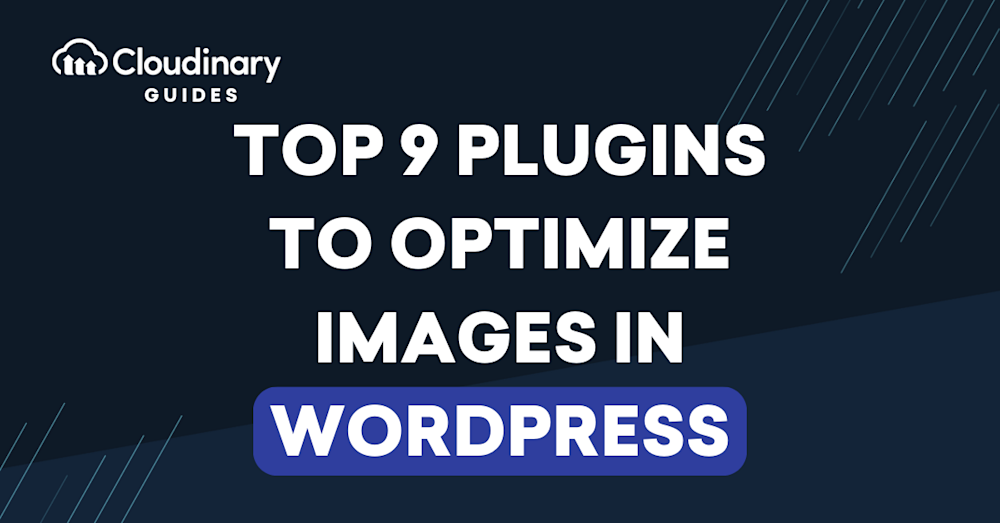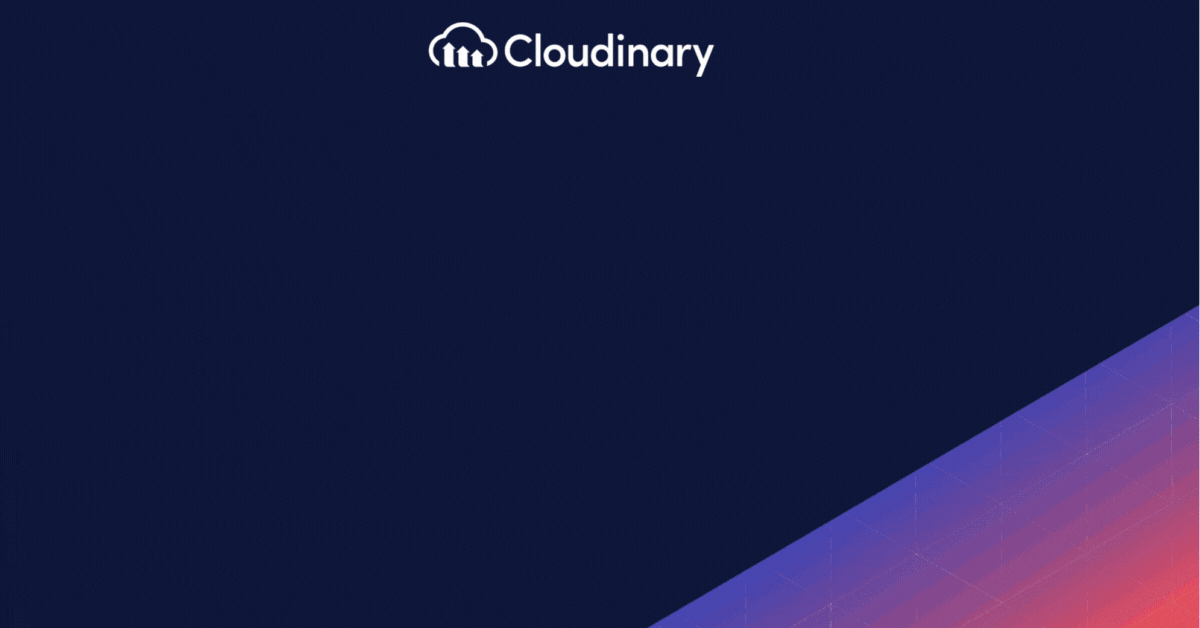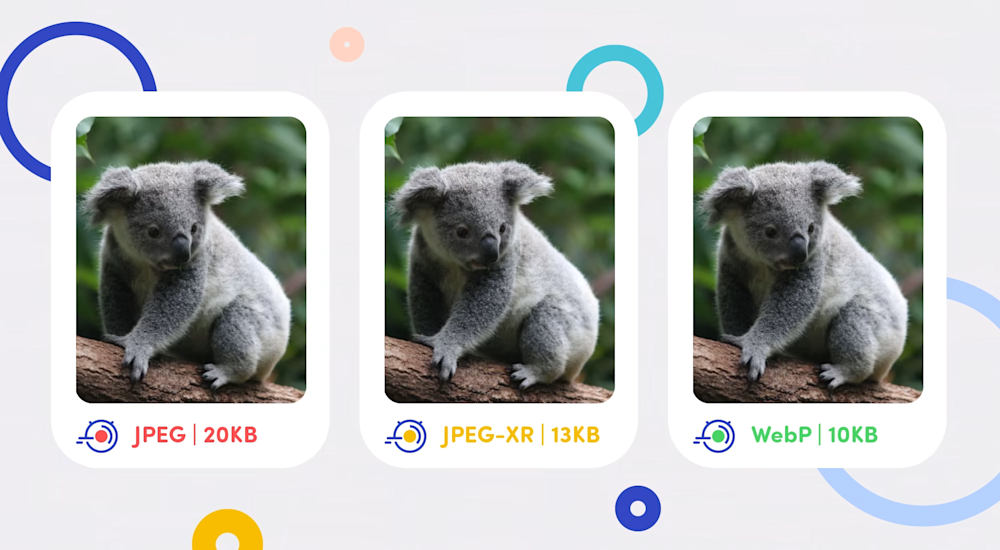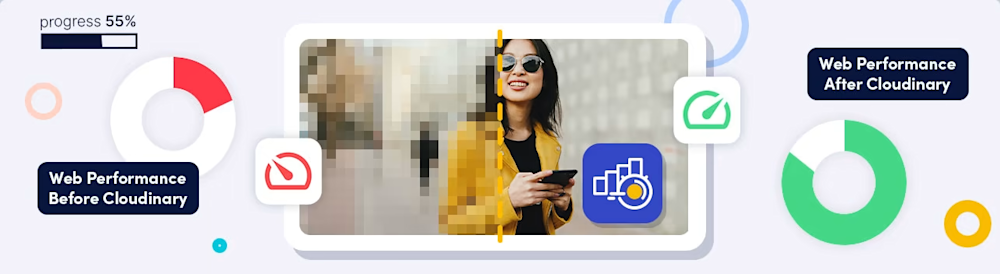In the digital world, a website’s performance and speed are incredibly important. A significant contributing factor that often gets overlooked is image optimization. When images are properly optimized, they consume less data, leading to quicker page load times. This not only creates an improved user experience but also positively influences SEO rankings. However, managing image sizes while preserving their high quality can be a nightmare if you aren’t prepared. Thankfully, being on WordPress has its unique advantages, among them is its plethora of available plugins designed for image optimization.
These plugins can drastically streamline the image optimization process. Rather than tediously reducing and compressing images manually, these plugins automate the process, enabling efficient resizing, compression, and even lazy loading. In this comprehensive guide, we’ll delve into the 9 best WordPress plugins that can significantly enhance your site’s performance and speed by optimizing images.
1. Smush
Meet your trusty sidekick for image compression — Smush. Its user-friendly interface and batch-processing feature make it a popular choice among WordPress users.
Smush automatically scans and compresses your images, reducing their file sizes without sacrificing quality. They also offer a Pro version that increases the file size limit, apply optimizations in bulk, and convert to WebP formats, among other features.
2. ShortPixel
When it comes to achieving pixel-perfect images, ShortPixel is your go-to plugin. This powerhouse combines intelligent compression algorithms with advanced optimization techniques, ensuring your images are visually stunning while keeping file sizes in check.
The beauty of ShortPixel lies in its versatility. Whether you’re a photographer showcasing your portfolio or a business displaying products, ShortPixel’s ability to balance quality and performance is unmatched. Get ready to impress your audience with captivating visuals that load in a flash.
3. TinyPNG
Looking for a simple yet effective solution? TinyPNG steps in as your image-perfection companion. This plugin specializes in compressing PNG and JPEG images, ensuring your visuals retain their quality while loading faster.
Whether you’re a creative professional or a website owner aiming for a better user experience, TinyPNG’s straightforward approach to image compression will have your images looking great and your website performing even better.
4. EWWW Image Optimizer
Fed up with slow load times? This plugin optimizes images on-the-fly, ensuring your site’s visuals remain stunning while load times are dramatically reduced.
But here’s the real magic: EWWW Image Optimizer doesn’t stop at image optimization. It also optimizes your website’s fonts, serving them faster and further enhancing your overall website performance. Say goodbye to frustrated visitors and hello to a website that impresses you with its speed.
5. WP Compress
Simplicity meets efficiency with WP Compress. This plugin takes the hassle out of image optimization by providing automatic image compression and optimization. No more manual adjustments or complicated settings — WP Compress does the heavy lifting for you.
Whether you’re a website owner managing multiple image-heavy pages or a blogger with a media-rich blog, WP Compress ensures that your images are optimized for performance without any extra effort on your part. It’s the perfect solution for those who want results without the complexity.
6. Optimole
Your website is as unique as your brand, and Optimole recognizes that. With its dynamic image scaling feature, Optimole resizes and serves images based on the user’s device, ensuring quick loading times without compromising quality.
But that’s not all — Optimole also introduces smart lazy loading, further enhancing your website’s speed and engagement. Whether your audience is browsing on a mobile device or a desktop computer, Optimole ensures a seamless and visually appealing experience.
7. Imsanity
Got a mountain of images to optimize? Imsanity is here to save the day. This plugin specializes in bulk image compression, allowing you to optimize a large number of images in one fell swoop.
Whether you’re managing an extensive media library or a portfolio showcasing your creative work, Imsanity ensures that your images are optimized without the tedious manual work. Spend less time on optimization and more time focusing on your content.
8. WP Rocket
It’s not just about images; it’s about overall website performance. WP Rocket steps in as the total performance package, offering caching, minification, and, yes, image optimization.
While WP Rocket covers a broad spectrum of performance-enhancing features, its image optimization capabilities should not be overlooked. From lazy loading to WebP support, WP Rocket ensures that your images contribute to a fast and seamless browsing experience.
9. Cloudinary: Unparalleled Image Optimization
Are you ready to transform your website’s image optimization game? Cloudinary takes the spotlight as the ultimate image optimization plugin for WordPress. Its robust features empower you to effortlessly compress, resize, and serve images in the most efficient format possible. With Cloudinary, your images will load quickly without sacrificing quality, ensuring a seamless browsing experience for your visitors.
This plugin’s automated optimization process ensures that each image is tailored to the device and connection speed of your users. Whether they’re browsing on a desktop or mobile device, Cloudinary delivers the right version of the image for optimal performance. By utilizing Cloudinary’s adaptive streaming technology, your site will load smoothly, making a positive first impression and encouraging prolonged engagement.
Final Thoughts
Image optimization is a game-changer for your website’s performance and user experience. With these amazing WordPress plugins, you have the tools to transform your website into a high-speed, visually captivating platform that keeps visitors engaged. From the industry-leading Cloudinary plugin to a range of specialized options, there’s a solution for every website owner’s needs. Embrace the power of image optimization and watch your website thrive with lightning-fast load times and delighted visitors.