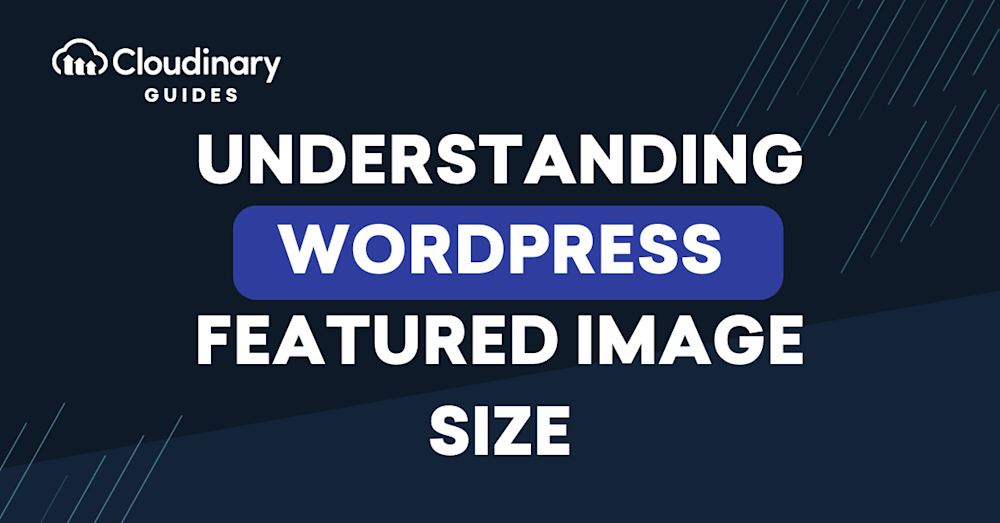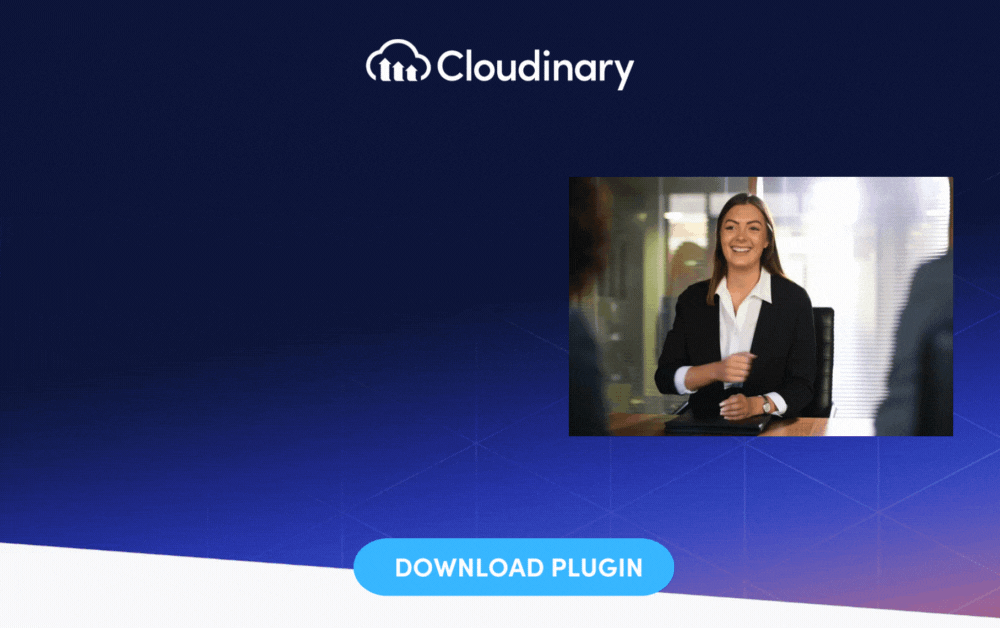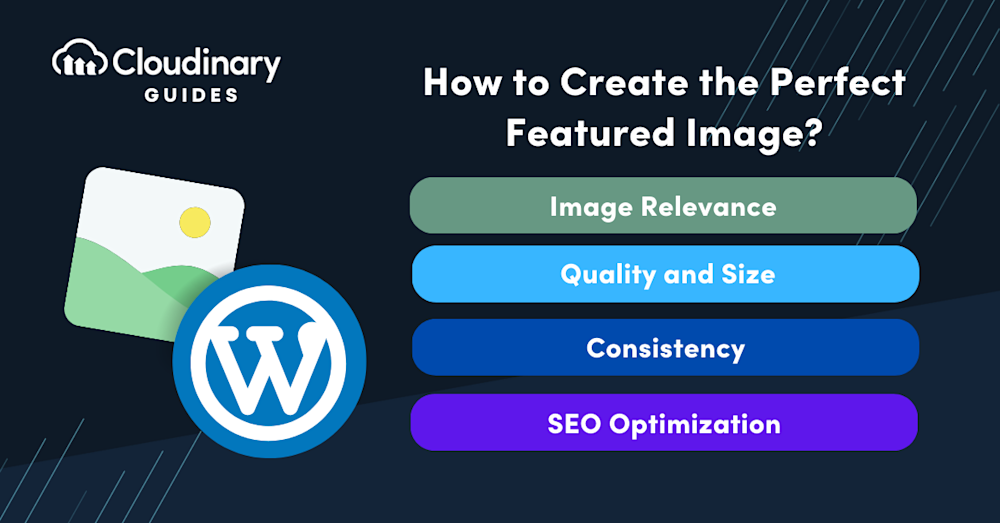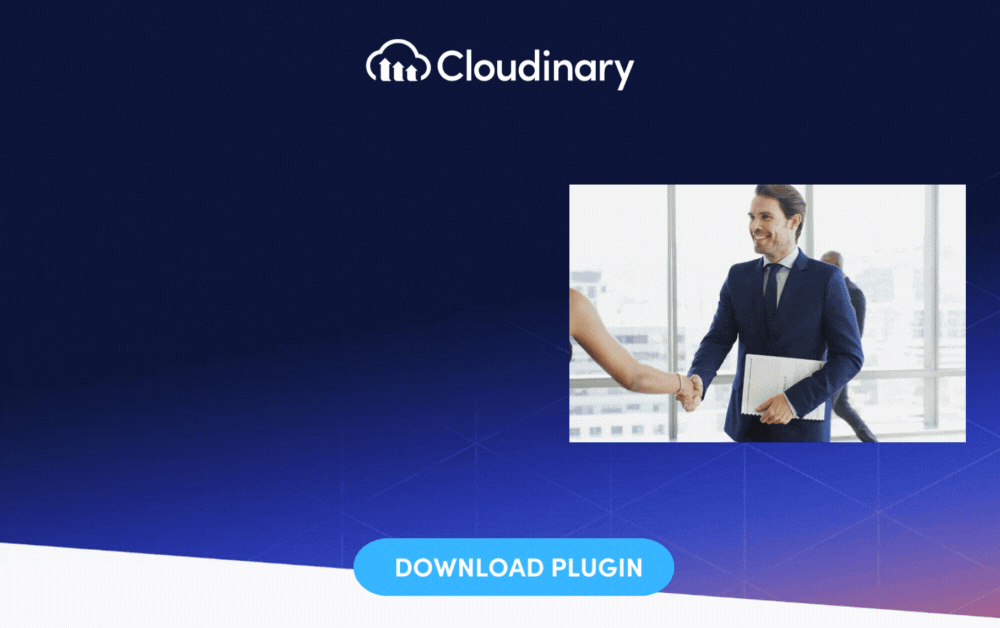WordPress can be intricate, especially when it comes to optimizing visuals. Like a book’s cover acting as a sneak peek into its content, a featured image represents the post or page it’s paired with — often being the first thing people see. Its significance stretches beyond aesthetics, however, playing an essential role in user engagement.
While crafting compelling content is king, handling the elements that complement this content, like featured images, is equally significant in shaping the user’s experience. Managing your WordPress featured image sizes can improve your site’s load times, enhance SEO, and ensure consistency across your website. Let’s dive into the details and explore how to manage your WordPress featured image sizes for maximum impact optimally.
Why is the Featured Image Size So Crucial?
If you visualize your website as a house, featured images are akin to the windows – they offer viewers a peek into what’s inside, draw attention, and significantly contribute to the first impression. A well-chosen image strikes a chord with your audience, but the size of that image determines its impact and effectiveness. So, why exactly is the size so crucial?
Firstly, a larger image size can cause slower loading times for your web pages. Like a heavy windowpane that’s difficult to open, a huge image can slow your page’s performance, leading to a poor user experience — not to mention the detrimental effects on SEO. Conversely, an image that’s too small might not capture attention effectively or display clearly on larger screens, similar to a small window letting in insufficient light.
To ensure optimal performance and appearance, the recommended size for a featured image in WordPress is 1200 x 628 pixels. This size works well with most WordPress themes and page layouts, and it looks good when shared on social media feeds, ensuring that your content is engaging and visually appealing across various platforms.
Using Featured Images Effectively
Think of utilizing your WordPress featured images as an art – finding the perfect balance between size, aesthetics, and performance. And just like any art, a robust technique helps. Here are some straightforward strategies to help guide you in using featured images effectively on your WordPress site:
- Choose relevant images. Just as an artist wouldn’t place a random color on their canvas, ensure your featured images are relevant to your content, aligning with the overall theme and message.
- Optimize your images. Before uploading, compress your images to reduce file size and boost site speed – like trimming excess clay off a sculpture to give it a lean, clean shape.
- Consider the dimensions. Use WordPress’s built-in functionalities to set consistent image sizes across your site, like a painter utilizing their brush to achieve uniform and seamless strokes.
- Balance resolution with load times. High-resolution images have a sharp, crisp appearance but may result in slow page load times – it’s crucial to find a balance, much like an artist balancing color vibrancy and harmony.
- Run regular checks. Regularly verify that your images display correctly on all devices and screen sizes – like an artist stepping back periodically to view their work from different angles.
By mastering these techniques, you’ll boost your website’s visual appeal and enhance its performance, providing a seamless user experience.
How To Create The Perfect Featured Image
Crafting the perfect featured image for your WordPress site is a blend of aesthetic prowess and technical savvy. It’s about delivering engaging visuals while acknowledging the technical aspects that drive success in beautifully curated websites. Let’s delve into four key tips that will help you create an eye-catching featured image that’s strikingly beautiful and website-friendly.
Image Relevance
Good stories are made up of moments that tie up together to create a seamless narrative. In the same way, your featured image should resonate with the content of your page or post. Your image needs to make a subliminal association, enticing people to want to read your content. If you’re writing about “Tips for Healthy Living”, an image of a colorful salad bowl or someone jogging in the park would be more fitting than a picture of a car.
Change the size of a featured image in WordPress
To change the size of a featured image in WordPress, you can go to Media Settings and change the default image sizes. Don’t forget to save the changes to ensure that your adjustments are applied. You can crop a featured image in WordPress by clicking the ‘Add Media’ button, selecting the image you want to use, and then clicking the ‘Crop Featured Image’ button. These steps allow you to fine-tune each image to fit your site’s design and style perfectly.
Quality and Size
A blurry or pixelated image is the equivalent of a faded, old painting – it lacks intensity and fails to captivate the viewer. Make sure your images are high-quality, but simultaneously, be conscious of their size. Use tools or plugins for image optimization to keep the files lean and your site agile.
Consistency
Imagine a gallery where all frames are of different sizes. It gives off an unsettling, disjointed feeling. It’s the same concept with your blog or website. Maintaining consistency in your image sizes across your WordPress site creates a neater, more professional look and feel. WordPress allows you to set default sizes – a handy feature to maintain this consistency.
SEO Optimization
Just as an artist signs their artwork, your images should also bear your mark but in an SEO-friendly way. This means you should fill out the alternative text (Alt-text) field with relevant keywords and phrases that provide context to search engines. It can help in boosting your site’s SEO and improving visibility.
Remember, a well-chosen, well-placed image speaks volumes. It’s like a magnetic book cover encouraging potential readers to delve into the content – so take the time to craft your featured image just right for your WordPress site.
Perfect Your Featured Images
In essence, featured images are vital in the successful narrative of your WordPress site. They’re compelling, alluring, and offer a glimpse into what’s to come. But the story doesn’t end with simply choosing an image. Managing its size is a critical aspect. It’s about striking the right balance, similar to a sculptor chiseling a beautiful statue out of a block of marble. Optimal image size ensures an engaging experience for your audience, a smoother, faster website, and better SEO performance.
That said, managing images can sometimes feel a little overwhelming, similar to an artist juggling different tools and mediums. If WordPress is the canvas for your website, consider Cloudinary the palette, brushes, and easel that equip you with everything you need to manage and optimize images effectively.
Ready to delve into the world of Cloudinary? Let’s paint your WordPress website’s success story together with seamless image management.