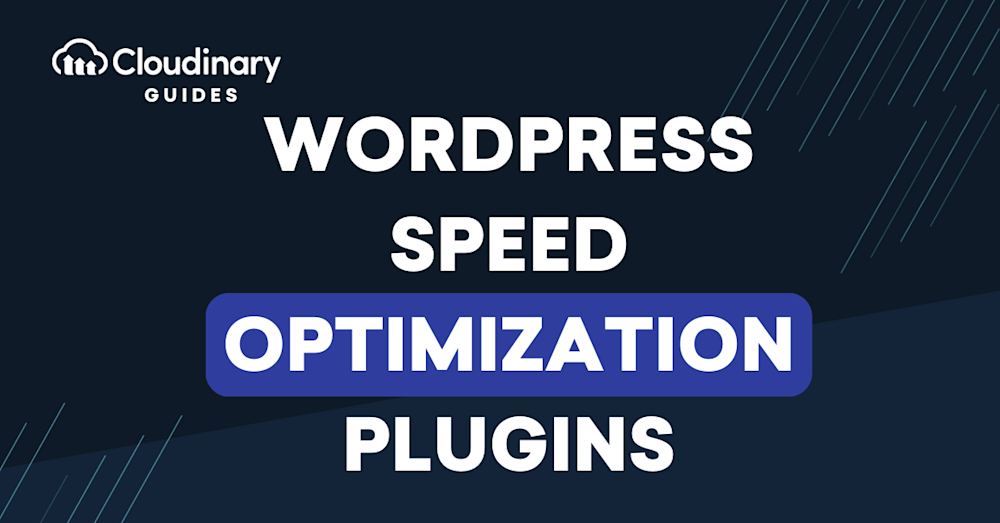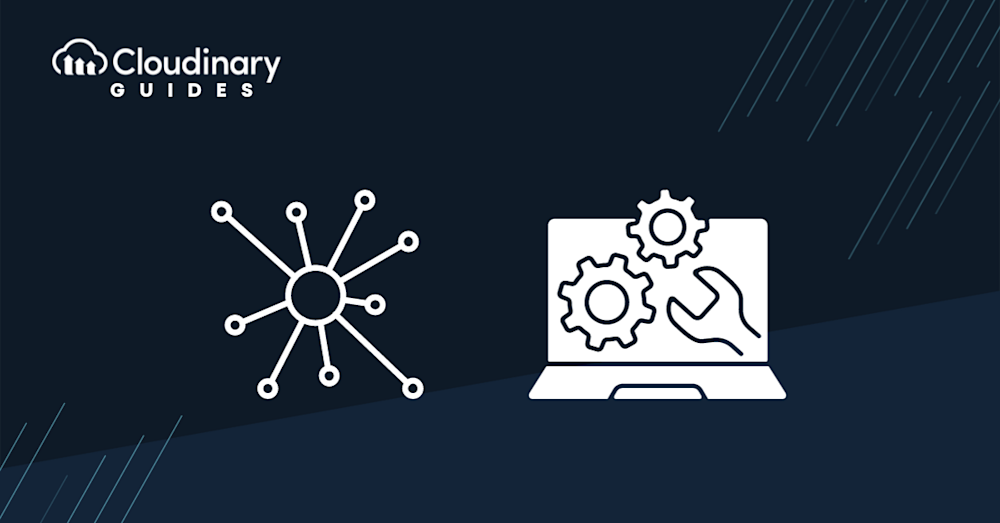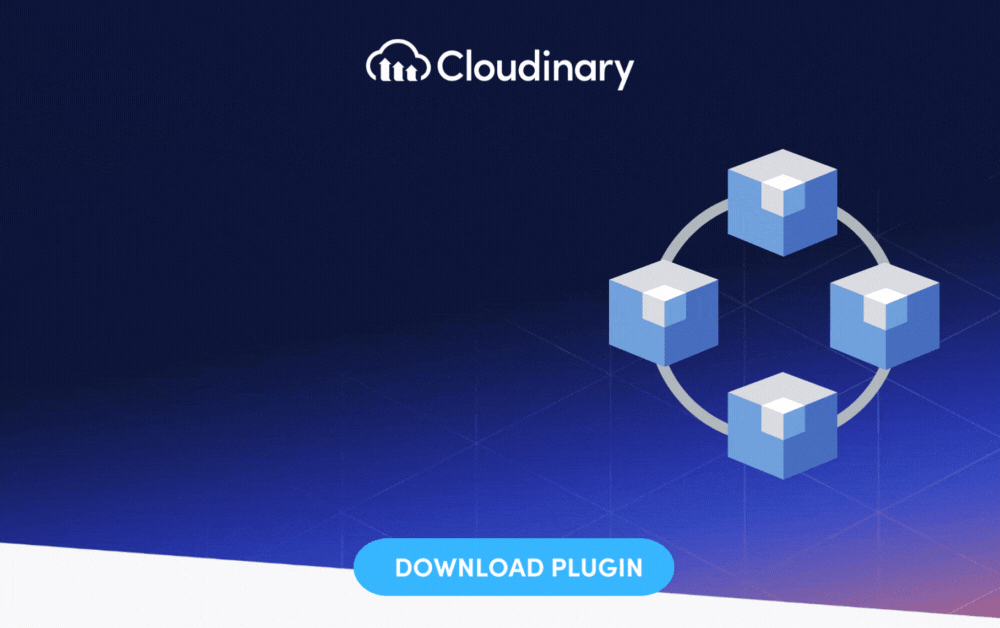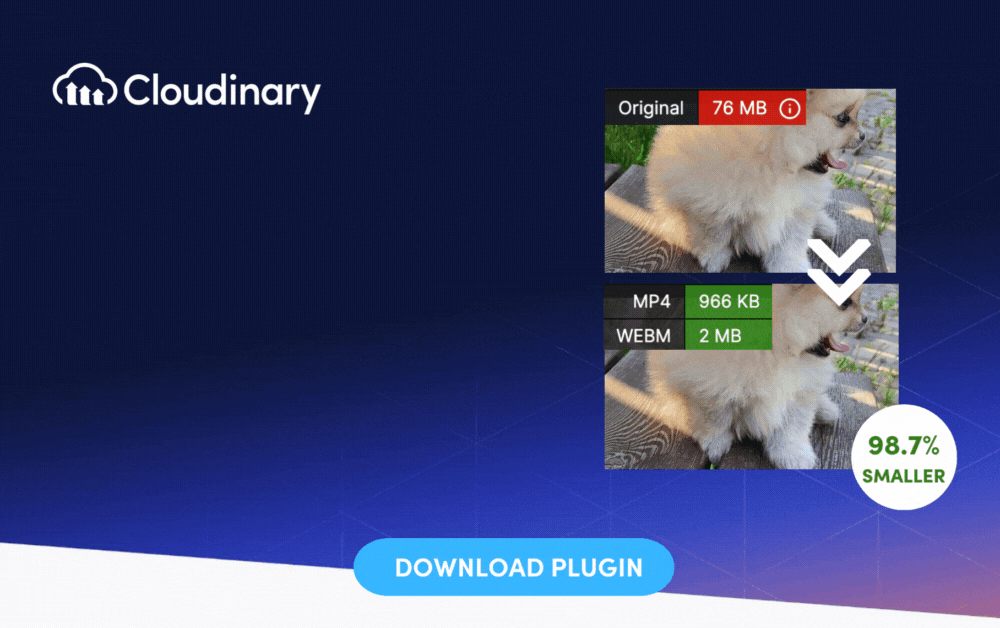A slow-loading website can be a death sentence for your online presence. If you’re using WordPress, you’re in luck. There are numerous plugins available that can help supercharge your site’s speed. But plugins can’t solve every problem!
Before we delve into these plugins, it’s crucial to familiarize yourself with some best practices that lay the foundation for optimal website performance. Following best practices ensures optimal performance, enhances user experience, prevents common pitfalls, and establishes a reliable foundation for sustainable growth and long-term digital success.
So let’s dive into how you can keep your site running smoothly, and boost your performance through the roof!
Best Practices to Supercharge Your WordPress Site
Don’t get us wrong, plugins, particularly WordPress ones, are like ready-made wizards. They’re an excellent tool in your web development toolkit, and they’ve been designed to solve many common performance issues swiftly. However, they’re not a panacea. Over-reliance on plugins can lead to a bloated, difficult-to-maintain site.
So, before turning to plugins as your first and possibly only solution, it pays to understand and apply some fundamental best practices. These cornerstone measures can help enhance your site performance more organically and sustainably.
Keep Your Site Updated
Just like any software, WordPress and its plugins/themes receive updates. These updates bring new features and address bugs and performance issues. Regularly updating your WordPress core, plugins, and themes can significantly improve your site’s speed and security. So, make it a habit to check for updates and apply them.
Optimize Background Processes
Background tasks like backup plugins, search engine crawling, and scheduled tasks can slow down your website. It’s essential to optimize these processes so they don’t hog your server resources. Schedule backups during low-traffic times and use lightweight plugins that efficiently use resources.
Choose a Speed-Optimized Theme
Your WordPress theme plays a pivotal role in your site’s speed. While a visually appealing theme is excellent, ensuring it’s optimized for speed is crucial. Look for themes that are lightweight, coded well, and have good reviews regarding performance.
Minimize External HTTP Requests
Whenever your website loads, it sends HTTP requests for various elements like scripts, images, and stylesheets. The more requests your site makes, the slower it becomes. By reducing these requests, you can significantly speed up your site. Combine CSS and JavaScript files, and use sprites for frequently used images.
Leverage Browser Caching
Browser caching allows visitors’ browsers to store copies of your site’s individual pages. When they revisit, the browser can load the page without sending another HTTP request to the server.
Optimize Your Database
A cluttered database can significantly slow down your WordPress site. Regularly cleaning your database helps in reducing the bloat and improving your site’s performance. Plugins can assist in cleaning up your database by removing unnecessary data.
Use Content Delivery Networks (CDNs)
CDNs host your site’s files across a network of global servers. When a user visits your site, the CDN serves the content from the nearest server, reducing latency and speeding up access. Cloudinary’s global CDN is a prime example of how effective this can be.
Opt for Responsive Images
Ensuring your images are responsive with various devices accessing your site is crucial. This means they adjust to fit the device’s screen size, providing faster loading times and a better user experience. Cloudinary excels in this, offering automatic responsive images without any extra effort on your part.
Research Plugins Before Installing
Not all plugins are created equal. Some can significantly slow down your website. It’s essential to be selective when choosing plugins. Only install what you need, and regularly audit your plugins to remove any that are unnecessary or slowing down your site.
WordPress Speed Optimization Plugins
Now that you’re armed with a suite of best practices for maintaining your WordPress site speed, you’re well on your way to delivering a faster and smoother user experience. WordPress plugins, when used properly, can be profound allies in performance enhancement. Let’s take a look at some of the most popular options out there.
WP Rocket
WP Rocket is renowned as one of the most powerful caching plugins available in the WordPress ecosystem. It offers a simple, user-friendly interface and a host of features designed to improve your site’s loading times significantly. Unlike some other plugins, WP Rocket begins working right after activation, so you’re not trudging through intricate settings. Its features include Page Caching, GZIP Compression, and Browser Caching — all of which work harmoniously to quickly deliver your site’s content to visitors.
Autoptimize
Autoptimize takes a targeted approach to improving your website’s performance. It focuses on optimizing your site’s CSS, JS, and even your HTML. By compressing and concatenating these aspects of your site, Autoptimize reduces the total number of HTTP requests, thereby speeding up your page load times. Furthermore, it extends its optimization capabilities to Google Fonts and images, ensuring that every aspect of your site is streamlined for speed.
Imagify
Images, while essential for creating engaging content, can sometimes bog down site speed. Imagify comes to the rescue by allowing you to easily compress your images without sacrificing their quality. This WordPress plugin keeps your web pages visually appealing and faster by optimizing images in real-time, when they are uploaded. Additionally, it’s also able to bulk optimize your older images in just a few clicks.
W3 Total Cache
W3 Total Cache is one of those comprehensive WordPress plugins that encapsulates various performance-boosting aspects. It excels in caching, but it also provides minification, CDN integration, and browser caching. Advanced users also appreciate the detailed customization options it provides, allowing for fine-tuning performance. However, beginners may find the extensive options a bit overwhelming. Nonetheless, it remains a solid choice for enhancing WordPress speed optimization.
Lazy Load by WP Rocket
Images and comments that load only when they come into view, or “lazy loading”, can speed up long web pages containing many high-resolution images or extensive comments sections. The Lazy Load by WP Rocket plugin specifically targets this aspect, making it an excellent tool to complement your other speed optimization strategies. Its practical application extends beyond images and comments, as it even supports lazy loading for iframes. It’s a lightweight, easy-to-use plugin that can offer a noticeable boost in speed for content-heavy pages.
FastPixel
The Cloudinary Edge: A Game-Changer for PageSpeed Optimization
It’s impossible to overlook the transformative power of Cloudinary. While numerous plugins and tools are available, Cloudinary brings a unique blend of benefits that set it apart.
- Automated Efficiency. Cloudinary’s automation capabilities ensure that media assets are always optimized without manual intervention, saving time and resources.
- Built on a Robust Platform. Cloudinary’s service is built on an ultra-fast managed platform, ensuring top-tier performance, especially for mobile users.
- Comprehensive Optimization. From CSS and Javascript optimization to image optimization and lazy loading, Cloudinary covers all bases.
- Global CDN. With Cloudinary, your content is delivered swiftly from the server closest to the user, ensuring minimal latency.
- Professional Implementation. Seasoned professionals handle every aspect of the optimization process, ensuring the best results.
By integrating Cloudinary into your WordPress site, you’re not just optimizing for speed but ensuring an enhanced user experience. Whether the image optimization capabilities or the global CDN, Cloudinary ensures your website is always at its best.
The Wrap-Up
Speeding up your WordPress website is a task that combines web development best practices with the smart application of optimized tools. Now that you know the best ways to keep your site speedy (and some plugins to help), it’s up to you to make the most of it.
Now that you’re equipped with these practical insights, why stop there? Cloudinary, an innovative end-to-end image and video management solution, can further streamline your optimization process. It can manage, transform, and deliver your visual content at maximum speed. It’s a splendid opportunity to add yet another layer of speed and efficiency to your website.
So, go ahead and extend your optimization horizon with Cloudinary, because you, your website, and your audience deserve top-tier performance.