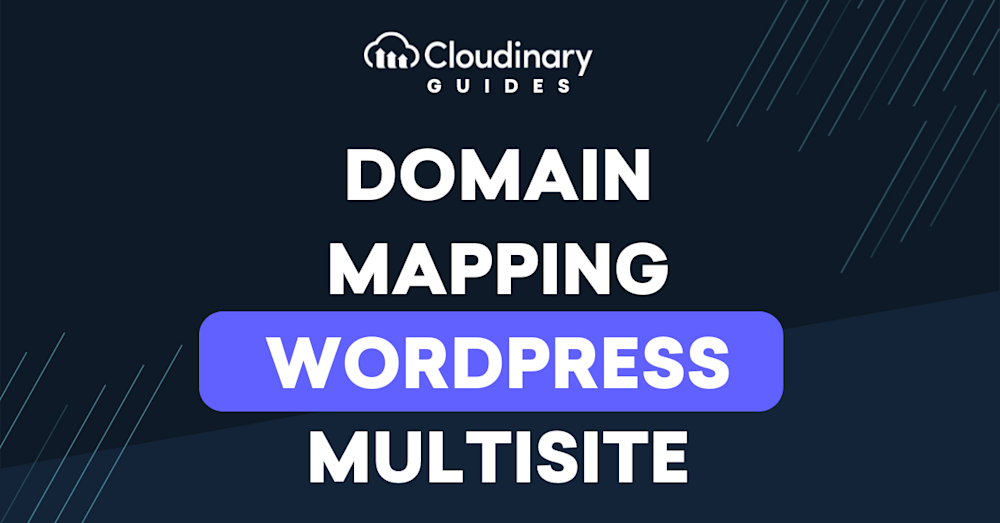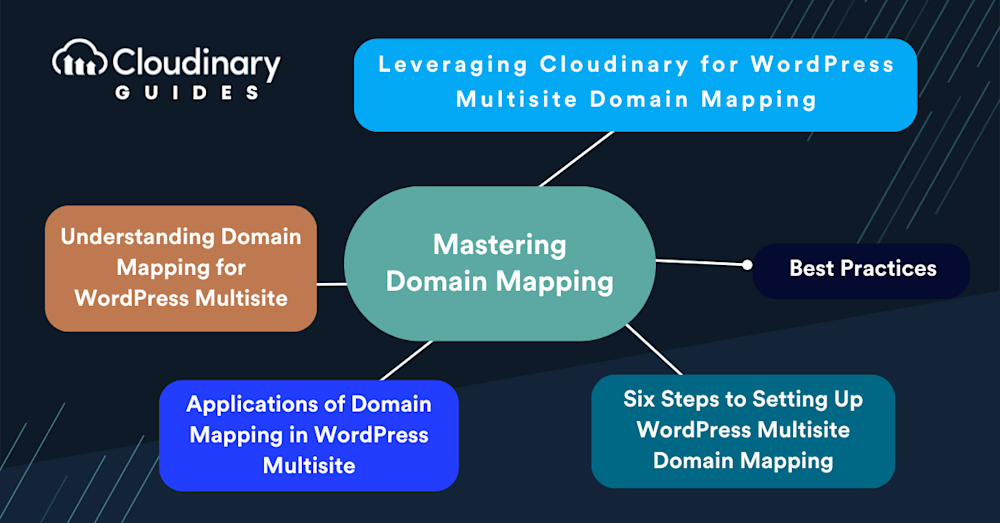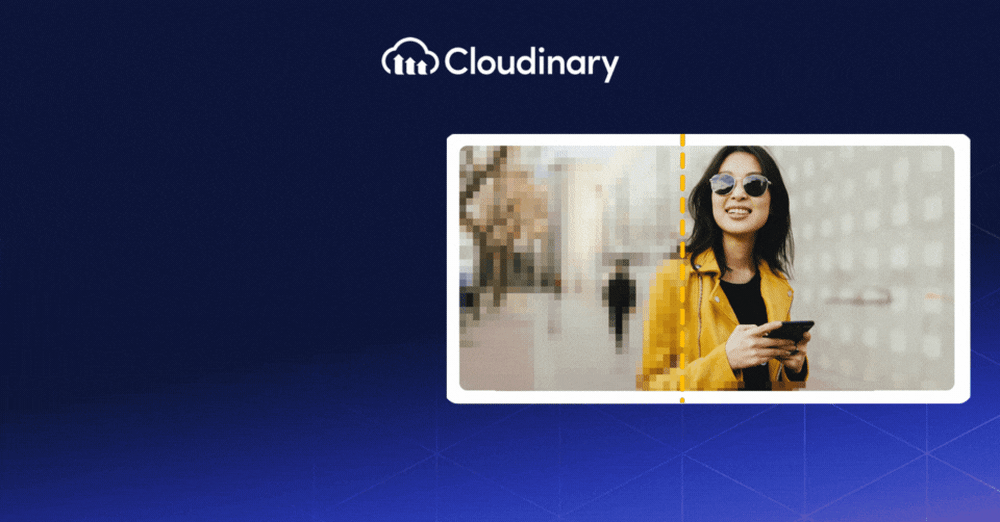Understanding domain mapping is essential if you’re managing a WordPress Multisite network. This process allows each site within your network to have its unique domain, making it easier for users to find and remember them. Domain mapping is crucial for enhancing branding, improving SEO, and providing a better user experience across your entire network.
This guide will explain why it’s important, how it benefits your network, and the steps to set it up correctly. From choosing the right plugin to adjusting your DNS settings, we cover all the essential aspects to help you get started. Plus, we’ll show you how integrating tools like Cloudinary can further boost your site’s performance, ensuring that each site looks good, loads fast, and ranks well on search engines.
In this article:
- Understanding Domain Mapping for WordPress Multisite
- Applications of Domain Mapping in WordPress Multisite
- Six Steps to Setting Up WordPress Multisite Domain Mapping in WordPress
- Leveraging Cloudinary for WordPress Multisite Domain Mapping
- Best Practices for Domain Mapping and Site Management
Understanding Domain Mapping for WordPress Multisite
Domain mapping points a specific domain name to a site within your WordPress Multisite network. By default, multisite networks use subdomains or subdirectories for individual sites. While functional, this approach needs a more personal touch and clarity that a unique domain name provides.
Mapping a domain in WordPress allows for better branding and SEO. A unique domain contributes to a stronger brand identity and can significantly improve the site’s search engine ranking. It also enhances the user experience. Visitors are more likely to remember and revisit a site with a clear, dedicated domain name than one nested under a complex network address.
Applications of Domain Mapping in WordPress Multisite
Domain mapping allows businesses to manage multiple product lines, educational institutions with various departments, or content creators targeting diverse audiences to categorize and present their content effectively. Each site can have its domain, personalized content, and design, yet all are managed under the same WordPress Multisite. This setup streamlines site management and delivers content more efficiently to different audience segments.
Domain mapping is crucial for developers transitioning from a single site to a multisite network. It allows for the retention of established domain names, preserving brand continuity and SEO efforts. This capability is crucial for businesses scaling up their online presence; it enables them to expand without sacrificing the identity and search ranking they’ve worked hard to build.
Domain mapping for WordPress Multisite enhances site management, bolsters branding efforts, and improves user experience. Whether running a network of blogs, a suite of landing pages for various products, or a conglomerate of educational resources, domain mapping can significantly impact your online strategy.
Before diving into the domain mapping process, some preparation is necessary. Ensuring your WordPress installation and hosting environment are ready will save you headaches. First, verify your hosting plan supports multisite and has the capability for domain mapping. Not all hosting services are created equal; some might require an upgrade. Also, take this time to back up your WordPress site. Whether through a plugin or your host’s tools, a current backup is your safety net during the setup process.
Six Steps to Setting Up WordPress Multisite Domain Mapping in WordPress
- Enabling WordPress Multisite – You’ll need to enable Multisite on your WordPress installation. This step transforms your WordPress site from a single site into a network of sites. It involves adding a few lines to your wp-config.php file. Once Multisite is enabled, reversing it requires more than undoing these steps.
- Domain Purchase and Configuration – Next, purchase the domains you intend to map to your network sites. Choose a reputable domain registrar and consider privacy protection add-ons to shield your personal information. Once you have your domains, configure them to point to your WordPress hosting server. This usually involves updating the DNS settings at your domain registrar to reflect your hosting provider’s nameservers.
- Plugin Installation for Domain Mapping – While WordPress Multisite has supported domain mapping natively since version 4.5, a domain mapping plugin can offer additional flexibility and ease of use. Plugins like ‘WordPress MU Domain Mapping’ or ‘Mercator’ can streamline the process, offering features like health checks and automatic HTTPS redirection. Install your chosen plugin through the WordPress dashboard and follow its setup instructions closely.
- Mapping Domains to Your Network Sites – With your plugin installed, it’s time to map your domains. This process involves assigning each purchased domain to a specific site within your Multisite network. Typically, you’ll do this from the network admin dashboard, where you can enter the domain and select the corresponding site.
- Configuring DNS Settings – You must create an A record for each domain, pointing it to your server’s IP address. This step ensures that when someone types in your mapped domain, the DNS system directs them to your WordPress Multisite network. Depending on your hosting setup, you might need to add your domains as add-ons or parked domains in your hosting control panel.
- Testing Your Setup – Browse each mapped domain and ensure it correctly loads the intended site within your Multisite network. Check for SSL certificate errors, and if you’re using a plugin, ensure its features are working as expected. It’s also wise to monitor the sites for a few days for any issues related to email delivery, as DNS changes can affect email routing.
Leveraging Cloudinary for WordPress Multisite Domain Mapping
Cloudinary’s dynamic asset management system can significantly speed up your sites by optimizing images and videos in real-time and delivering them via a fast content delivery network (CDN). Utilizing Cloudinary’s services across your multisite network ensures that each site loads quickly, regardless of the media volume or user location. This integration enhances user experience and boosts SEO rankings.
Configuring Cloudinary for each site within your multisite network is straightforward. After setting up domain mapping, install and activate the Cloudinary plugin on your network. From there, configure the plugin settings for each site, linking them with your Cloudinary account. This setup allows for the central management of media assets, yet each site benefits from Cloudinary’s optimization and delivery features while maintaining its unique domain identity.
Best Practices for Domain Mapping and Site Management
- Stay Organized – As your multisite network grows, keeping track of which domains map to which sites can become challenging. Maintain a clear record of your domain mapping configurations to avoid confusion and streamline management.
- Monitor Performance – Regularly check the performance and health of each site within your network. Tools like Google Analytics and Cloudinary’s insights can help you understand user engagement and identify areas for optimization.
- Security First – Implement security best practices across your network. This includes using SSL certificates for all mapped domains, keeping WordPress and plugins up to date, and employing security plugins to mitigate risks.
- Consistent Backups – Even with all precautions, things can go wrong. Ensure you have a reliable backup system in place for your multisite network. Regular backups can be a lifesaver in case of data loss or site issues.
- User Experience – Remember, the end goal of domain mapping and site optimization is to provide an engaging experience for your visitors. Prioritize features and optimizations that enhance usability and accessibility.
Wrapping Up
It’s clear how important and beneficial domain mapping for WordPress Multisite can be. Assigning unique domains to each site in your network makes them look professional, boosts their visibility on search engines, improves the user experience, and strengthens your brand. We’ve walked through the steps and strategies to help you apply domain mapping effectively, from the basics to more advanced techniques like Cloudinary for better media management.
Successful domain mapping involves ongoing effort, including regular checks and updates to ensure everything runs smoothly. It’s also about staying informed about new WordPress features and community insights to keep your network at its best.
WordPress and the internet are constantly changing, offering new tools and techniques to make your sites even better. Keep exploring, experimenting, and learning. Share your experiences with others and take advantage of the vast resources available within the WordPress community.
Mastering domain mapping for your WordPress Multisite network can significantly impact your sites’ effectiveness and reach. With the information provided in this guide, you’re well-equipped to start or improve your domain mapping journey. Remember, the work doesn’t end with setup; it’s about ongoing improvement and engagement.
Simplify your digital asset delivery with Cloudinary’s fast and secure CDN integration. Sign up for free today!