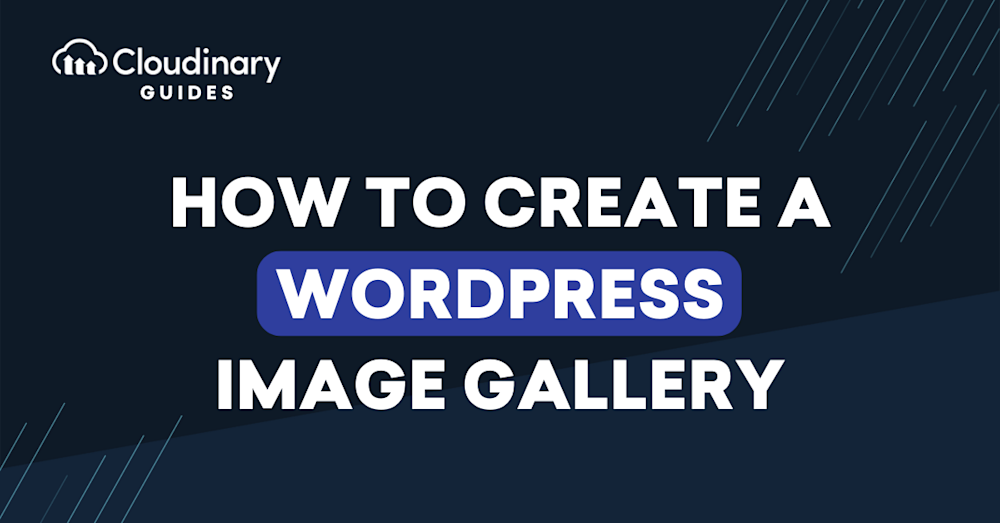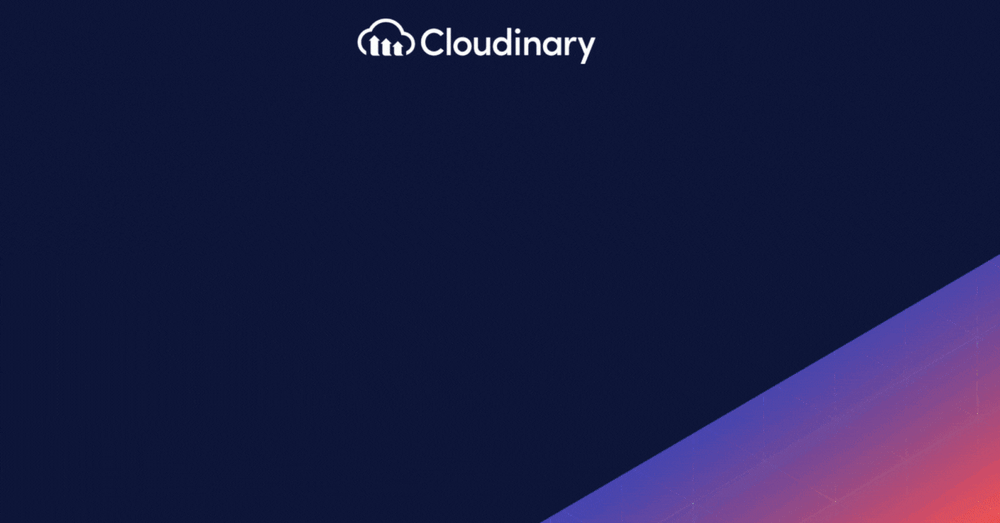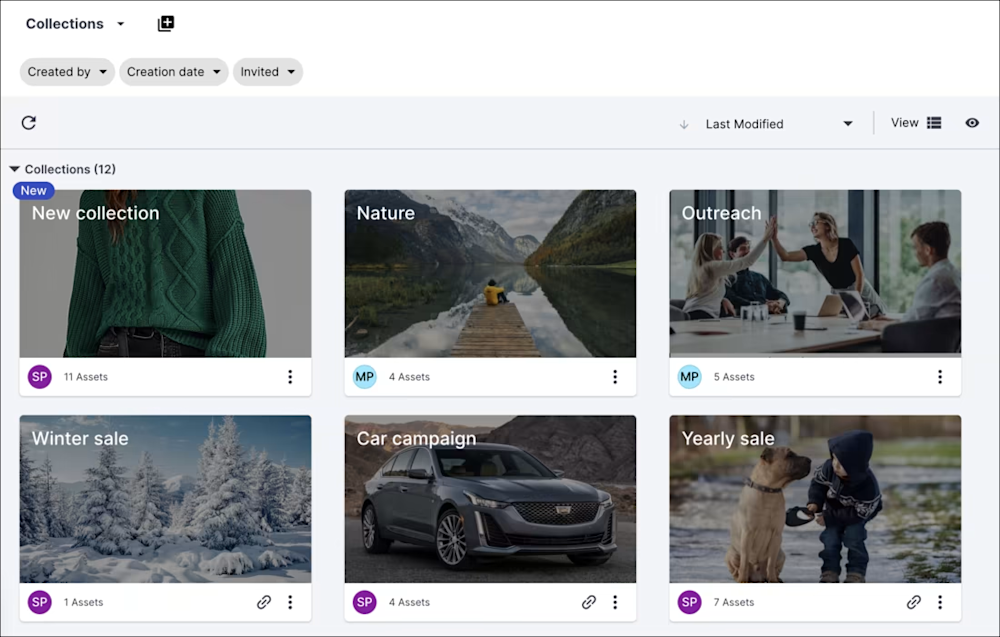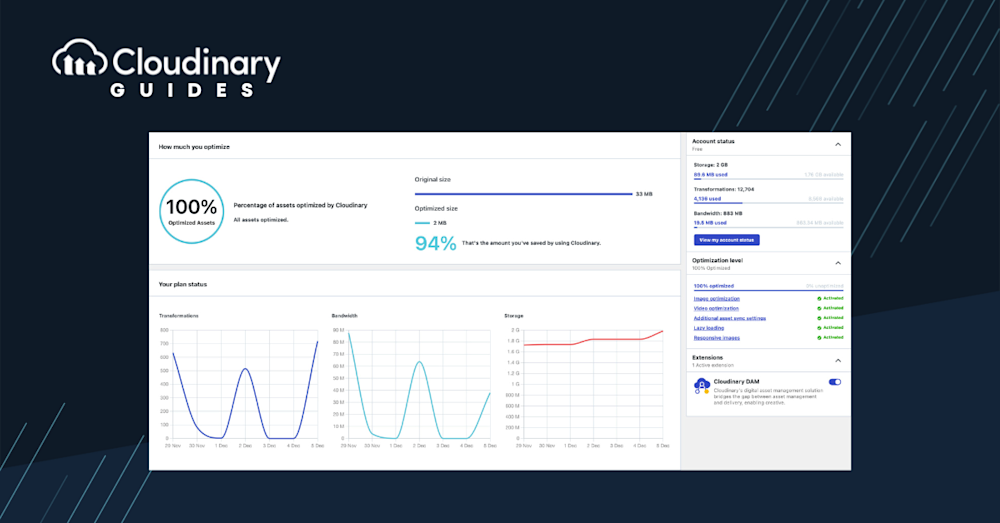Image galleries, devoid of being merely appealing, provide a structured platform for audience interaction, either in revealing creativity, showcasing products, or displaying photos. They are a remarkable game changer in this digital age where audience retention is pivotal.
To this end, creating and managing image galleries within WordPress can seem challenging, but our practical guide will demystify this process step by step. We aim to simplify and highlight the ease of making your own bespoke WordPress image gallery.
In this article:
- What Is A WordPress Image Gallery?
- The Importance of WordPress Image Gallery
- How to Create A WordPress Image Gallery – The Traditional Way
- How to Create a Dynamic WordPress Image Gallery with Cloudinary
- The Benefits of Using Cloudinary
- Final Thoughts
What Is A WordPress Image Gallery?
A WordPress image gallery is a visual showcase of multiple images displayed together in a specific location on a website or platform. WordPress makes creating and managing image galleries easy thanks to its robust image management functionality. Users can create static image galleries or dynamic, interactive ones using various WordPress plugins, themes, and tools.
WordPress image gallery may include text descriptions, captions, metadata, and other elements to enhance the viewer’s experience. They can be used for a wide range of purposes, such as photography portfolios, e-commerce product galleries, travel blogs, news sites, artist showcases, or event promotions. The possibilities are endless, and WordPress offers a versatile platform to create engaging and visually stunning image galleries.
The Importance of WordPress Image Gallery
A WordPress image gallery is an essential tool for modern web design and digital storytelling. It provides visitors with an immersive and engaging experience, allowing them to explore and interact with visual content. Image galleries are an effective way of captivating attention and conveying messages without the need for lengthy texts or complex navigation.
Here are some reasons why a WordPress image gallery is crucial for design and online presence:
- Engagement – A WordPress image gallery provides a more interactive and engaging experience than plain text or static images. Visitors are more likely to stay on a website or blog if they can explore through images, interact with them, and feel some level of emotional connection.
- Storytelling – Images can convey stories and messages that words cannot. A well-curated WordPress image gallery can tell a story, evoke emotions, and create a lasting impression. Whether it’s showing a travel itinerary, product portfolio, or artistic vision, an image gallery provides a rich and meaningful experience.
- Branding – Image galleries can help establish a brand identity by presenting consistent visual elements that reflect the brand’s style and values. Businesses can showcase their products, services, and mission through image galleries, leaving a lasting impression on customers.
- SEO – Image galleries can also assist with SEO by optimizing search engine visibility. Properly optimized images can generate traffic and increase conversions, leading to better search engine rankings and more organic search traffic.
- Accessibility – Image galleries can be designed with accessibility in mind, making them easier to navigate for users with visual or hearing impairments. Alt text descriptions, keyboard navigation, or audio descriptions can enhance the accessibility of image galleries.
How to Create a WordPress Image Gallery – The Traditional Way
If you want to showcase stunning images on your WordPress site, follow these steps to create a WordPress image gallery:
- Log into your WordPress dashboard, navigate to “Posts, ” and select “Add New.”
- Within the editor, click the “add block” icon and choose “Gallery” from the dropdown menu.
- Upload fresh images or select from your existing Media Library.
- Choose the images that best represent your story or theme, as these will be the stars of your gallery.
- Once selected, you can display the gallery on any page or post!
- If you want to customize your gallery’s appearance or behavior, click “Photo Gallery” in the left menu of your WordPress dashboard.
Pros of Creating a WordPress Image Gallery the Traditional Way
- Ease of Use – The traditional method of creating a WordPress image gallery is relatively straightforward, making it accessible to users of all skill levels.
- Native WordPress Functionality – The traditional method utilizes built-in WordPress features and functionality, ensuring compatibility and stability.
- Flexibility – With the traditional method, you have control over your WordPress image gallery’s layout, design, and appearance. You can customize it to fit your specific needs and preferences.
- No Dependencies – Creating an image gallery the traditional way does not rely on external plugins or tools. This reduces the risk of compatibility issues or plugin conflicts.
- Minimal Resources – The traditional method typically does not require additional resources or external services, making it a lightweight option for creating image galleries.
Cons of Creating a WordPress Image Gallery the Traditional Way
- Limited Features – The traditional method may lack advanced features and customization options that some users may desire for their image galleries. Advanced functionalities such as image optimization, dynamic resizing, or advanced layouts may not be readily available.
- Design and Layout Limitations – While you control the design and layout with the traditional method, it may be limited compared to more advanced gallery plugins or tools. This can restrict your ability to create unique and visually appealing gallery displays.
- Time-Consuming – Creating an image gallery the traditional way may be more time-consuming, as you may need to manually upload and organize each image and adjust the gallery settings individually.
- Lack of Responsive Design – Building a responsive image gallery that adapts to different screen sizes and devices may be more challenging using the traditional method. Responsive design is crucial in today’s mobile-first era, and using dedicated gallery plugins can simplify this process.
- Limited Analytics and Insights – The traditional method may not provide detailed analytics and insights into your image galleries’ performance and user engagement. This can make it harder to track the impact of your galleries and optimize them for better results.
How to Create a Dynamic WordPress Image Gallery with Cloudinary
Whether it’s to showcase your portfolio, share memories in a more vibrant format, or simply enhance the aesthetic appeal of your site, a dynamic image gallery can significantly uplift the user experience. However, managing and optimizing images for the web can be quite a chore, especially when balancing between quality and performance.
Integrating Cloudinary with WordPress to create a dynamic image gallery is easy and accessible regardless of your tech background. The beauty of using Cloudinary is its ability to effortlessly manage vast libraries of images, making them responsive and optimized for any device. This not only improves your website’s loading times but also enhances SEO rankings and user engagement.
So, how do you harness the power of Cloudinary to create a captivating image gallery on your WordPress site? Here’s how to create a dynamic WordPress image gallery with Cloudinary:
- Sign up for a free Cloudinary account and integrate it with your WordPress site using the Cloudinary plugin.
- Select the images you want to include in your gallery and set the criteria for their display.
- Let Cloudinary optimize and deliver your images seamlessly, ensuring they are crisp and responsive on any device.
- Benefit from Cloudinary’s lightning-fast image delivery and top-notch user experience for your visitors.
The Benefits of Using Cloudinary
Here are some reasons why you should consider using Cloudinary for your WordPress image gallery:
- Optimal Performance – Cloudinary automatically optimizes your images for fast loading times without compromising quality.
- Adaptive Image Delivery – Cloudinary detects the device, screen size, and viewer’s geographical location, delivering the most suitable image for an optimized viewing experience.
- Advanced Transformations – With Cloudinary, you can perform various transformations on your images, such as adding filters or overlaying text.
- Secure Storage – Cloudinary offers robust security features to ensure your images are safely stored, and its CDN ensures quick delivery and backups in multiple locations worldwide.
- Analytics and Insights – Cloudinary provides detailed analytics about your images’ performance, helping you understand your audience’s preferences and interactions with your gallery.
Final Thoughts
Creating a WordPress image gallery may initially seem daunting, but it becomes a breeze with the right tools and guidance. Traditional methods have their place, but Cloudinary takes image galleries to the next level with its optimization, transformation, and performance-enhancing features. It elevates the visual appeal of your site and guarantees an unparalleled experience for your visitors, increasing engagement and return rates.
The next time you think of creating a WordPress image gallery, remember: it’s not just about showcasing photos; it’s about delivering an experience. With Cloudinary, you’re always one step ahead.
Sign up now and get the best media experience with Cloudinary.