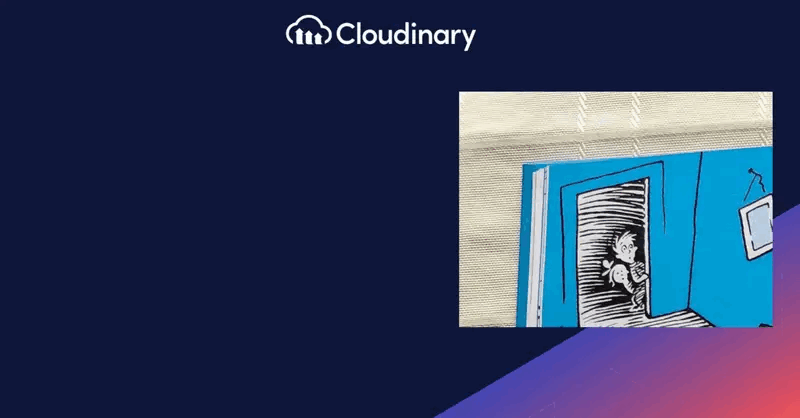The Ken Burns effect is a video editing technique that animates still images by adding smooth panning and zooming motions, creating the illusion of movement and making static visuals more engaging. Named after the acclaimed American documentary filmmaker Ken Burns, this effect is widely used in documentaries, photo slideshows, and digital storytelling to add visual interest, highlight details, and maintain audience attention. The effect is achieved by setting keyframes in video editing software to define the start and end positions and scales of an image, allowing for controlled panning and zooming transitions.
In this comprehensive guide, you’ll learn what the Ken Burns effect is, how it works, when to use it, and how to apply or reverse it across popular platforms and with Cloudinary’s transformation tools to enhance your digital content.
In this article:
- Who is Ken Burns?
- What is the Ken Burns Effect?
- How Does the Ken Burns Effect Work?
- Using the Ken Burns Effect with Cloudinary
Who is Ken Burns
Ken Burns, an American filmmaker, has become synonymous with a unique style of storytelling that brings historical photographs to life. His documentaries, rich in detail and narrative, have educated and deeply engaged audiences worldwide. Burns is known for transforming static images into dynamic visual experiences, making history feel present and alive. Because of this, Ken Burns has inadvertently contributed to creating a video editing and presentation technique that has become a staple in digital storytelling. This technique is known as the Ken Burns effect.
What is the Ken Burns Effect?
The Ken Burns effect is a post-production technique that adds the illusion of movement to still images. It involves panning or zooming across an image, giving the impression that the camera is moving within the frame. This technique can transform a static photo into a lively scene, making it an excellent tool for storytelling and visual engagement.
Why is this effect so impactful, and how does it elevate the visual experience? Firstly, it creates a visual flow, guiding the viewer’s eye across the image in a controlled manner. This flow is not just about movement; it’s about narrative. By directing attention, the Ken Burns effect can highlight specific details or convey a sequence of events within a single image.
Secondly, it draws attention to a particular subject or detail. Imagine a photograph of a bustling city street. By zooming in on a specific character or object, the Ken Burns effect can create a focal point, making the viewer feel like discovering a hidden story within the larger scene.
Finally, it maintains viewer interest. Keeping your audience engaged is crucial in a world where attention spans are constantly challenged. The Ken Burns effect adds a dynamic layer to images, preventing them from becoming mere backdrops. It turns passive viewing into an active, exploratory experience.
Well-known applications like Premiere Pro and iMovie offer straightforward ways to create the Ken Burns effect. In Premiere Pro, you can manually change the Scale and Position settings on the frame where you want the zoom to end. If you want the zoom effect to happen faster, move the second keyframe closer to the beginning of the timeline. For Mac users, iMovie provides an intuitive platform for applying this effect to your images.
iMovie also allows users to reverse or fine-tune the Ken Burns effect with its cropping controls. This includes features such as the “Swap Start and End Areas” button, enabling a reversal of the motion effect.
How Does the Ken Burns Effect Work?
The Ken Burns Effect brings still images to life through a smooth, panning, and zooming motion, creating a dynamic visual experience. Often used in documentaries, this technique adds depth and emotion to photos. Let’s delve deeper into how this effect works and how you can emulate it.
Zoom In
Zooming in is perhaps the most straightforward aspect of the Ken Burns effect. By gradually enlarging a portion of the image, you draw the viewer’s attention to details that might have been overlooked in the full picture. This technique can be particularly powerful in highlighting elements central to your narrative or visual message. For instance, zooming in on a person’s face in a crowd can convey a sense of individuality.
But it’s not just about what you choose to zoom in on; it’s also about how you do it. The key is subtlety. A slow, steady zoom can create a sense of intrigue and anticipation, inviting viewers to lean in and pay closer attention.
Zoom Out
Conversely, zooming out provides a broader context to the image. It’s like taking a step back to expand the viewer’s scope and better understand the relationship of the focal point of the shot.. This technique effectively reveals the environment around a subject or shows how different elements within the frame are connected. Zooming out can transform a narrow perspective into a comprehensive overview, offering a new understanding of the scene.
The art of zooming out lies in its ability to surprise and enlighten. What initially appears as a simple detail can unfold into a complex, expansive scene, changing the viewer’s perception and understanding of the image.
Panning
Panning adds horizontal or vertical movement to the image, creating a sense of direction and flow. It can simulate the experience of looking around within the scene, guiding the viewer’s gaze across different image elements. Panning can follow a subject, explore a landscape, or add dynamism to a static scene.
The effectiveness of panning lies in its ability to mimic natural eye movement. This makes the experience more immersive, as if the viewer is actively exploring the image rather than passively observing it.
Keyframes
Keyframes are the cornerstone of creating the Ken Burns effect. They mark the animation’s start and end points, defining the image’s initial and final positions and sizes. By setting these keyframes, you control where the effect begins, ends, and transitions between these points.
In video editing software, keyframes set these parameters over time. For instance, you might set a keyframe at the beginning of a clip where the image is zoomed out and another keyframe towards the end where the image is zoomed in. The software then automatically creates a smooth transition between these two states.
Timing and Speed
The timing and speed of the effect play a critical role in its impact. Fast movements can create excitement or urgency, while slower movements are more contemplative and absorbing. The key is to match the speed and timing of the effect with the mood and message you want to convey.
For example, a slow zoom into a serene landscape can create a sense of peace and tranquility. On the other hand, a quick pan across a busy street scene can convey the hustle and bustle of urban life.
The Ken Burns effect is more than just a technical trick; it’s a storytelling tool. By understanding and manipulating zoom, pan, keyframes, timing, and speed, you can create a compelling narrative within your images. When used thoughtfully, this effect can turn a simple photo into a captivating visual story.
When to Use the Ken Burns Effect
- Documentaries: Ideal for adding visual interest to still images when video footage is limited.
- Photo slideshows: Creates a more dynamic and engaging experience compared to static images.
- Highlighting details: Can be used to zoom in on specific elements within an image to draw attention.
- Adding visual interest: Even in videos with ample footage, the Ken Burns effect can add a subtle layer of dynamism.
How to Create the Effect in Popular Software
- Premiere Pro: Set keyframes in the “Effect Controls” panel, defining the starting and ending positions and scales of the image.
- iMovie: Select the image, click “Cropping,” and then select “Ken Burns”.
- Final Cut Pro: Select the crop tool, then Ken Burns, and set start and end points.
Adjusting and Reversing the Ken Burns Effect
For users looking to reverse the Ken Burns effect, tools like iMovie on both Mac and iPhone offer intuitive solutions. On Mac, you can use the “Swap Start and End Areas” button under the cropping controls to reverse the direction of the motion effect. Adjustments can also be made by selecting and repositioning the end frame to change the final zoom position.
On iPhone, the Ken Burns effect can be fine-tuned directly within the iMovie app. By tapping a photo in the timeline of a project, the effect controls appear in the lower-right corner, allowing for quick and seamless adjustments. These features ensure that users can achieve precise results, whether they’re emphasizing specific details or altering the visual narrative.
Using the Ken Burns Effect with Cloudinary
Cloudinary offers an efficient and straightforward way to apply the Ken Burns effect to your images and videos, enhancing the visual appeal of your digital content.
Integrating the Effect
Cloudinary’s powerful transformation capabilities allows you to apply the Ken Burns effect without complex coding or video editing skills. You can easily automate the effect on images and videos by directly adjusting parameters such as zoom, pan, and duration through Cloudinary transformations. This means you can create engaging, dynamic content quickly and efficiently without the hassle of manual editing.
Customization and Flexibility
One of the key advantages of using Cloudinary is the ability to customize it to adapt to any situation. Whether you want a slow zoom into a product image or a quick pan across a landscape photo, Cloudinary allows you to fine-tune the effect to suit your specific needs. You can set the exact start and end points, control the speed, and even combine the effect with other image transformations available on Cloudinary.
Seamless Integration
Cloudinary’s API seamlessly integrates with your existing web and mobile applications, making applying the Ken Burns effect easy across various platforms. Whether you’re building a responsive website, a mobile app, or an online marketing campaign, Cloudinary ensures that your content remains visually consistent and engaging across all devices.
Enhancing User Experience
By incorporating the Ken Burns effect into your digital content, you can significantly improve the user experience. This effect can make your website or app more interactive and engaging, encouraging users to explore your content more. It’s particularly effective for storytelling, product showcases, and creating an emotional connection with your audience.
Final Thoughts
The Ken Burns Effect is more than just a visual technique; it’s a storytelling tool that breathes life into still images. By elegantly panning and zooming across photographs, it creates an emotional connection, drawing viewers into the narrative woven by the visuals. This effect has revolutionized the way we perceive and interact with images in documentaries and digital media, proving that even in a world dominated by video content, still images hold a profound power to tell stories.
Are you looking to incorporate the Ken Burns Effect into your digital projects? Cloudinary’s advanced media management platform makes it effortless. With its user-friendly tools and powerful automation capabilities, you can seamlessly integrate this dynamic effect into your images, enhancing engagement and storytelling on your website or digital platform.
Discover the magic of the Ken Burns Effect with Cloudinary – start transforming your static images into captivating stories today.