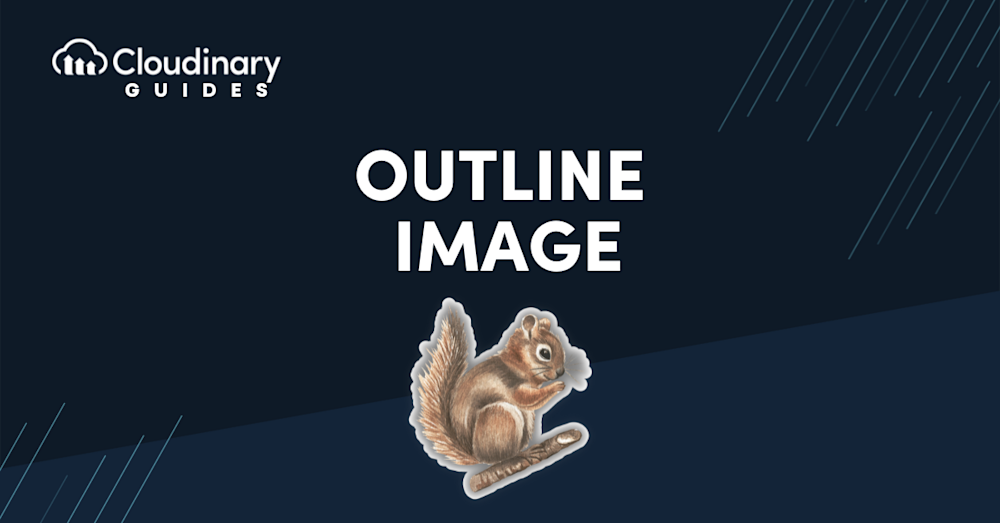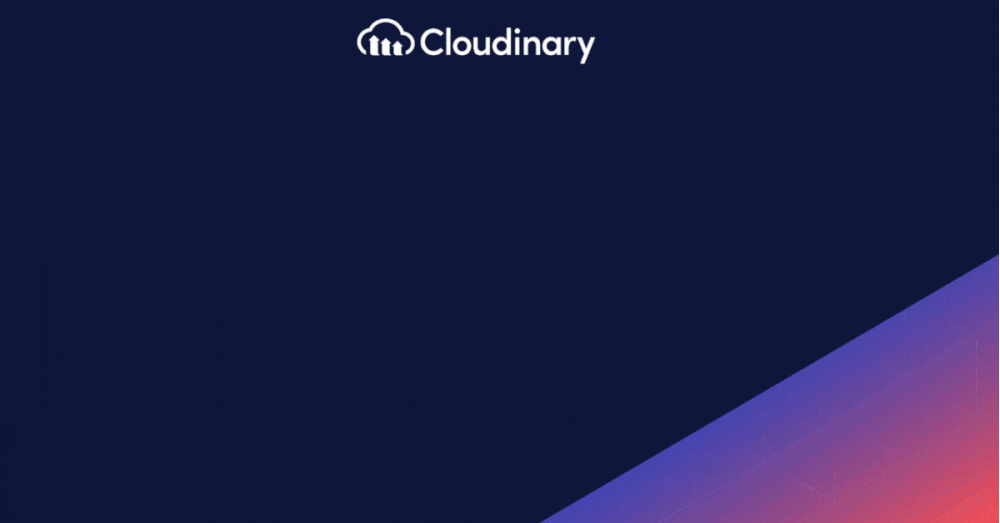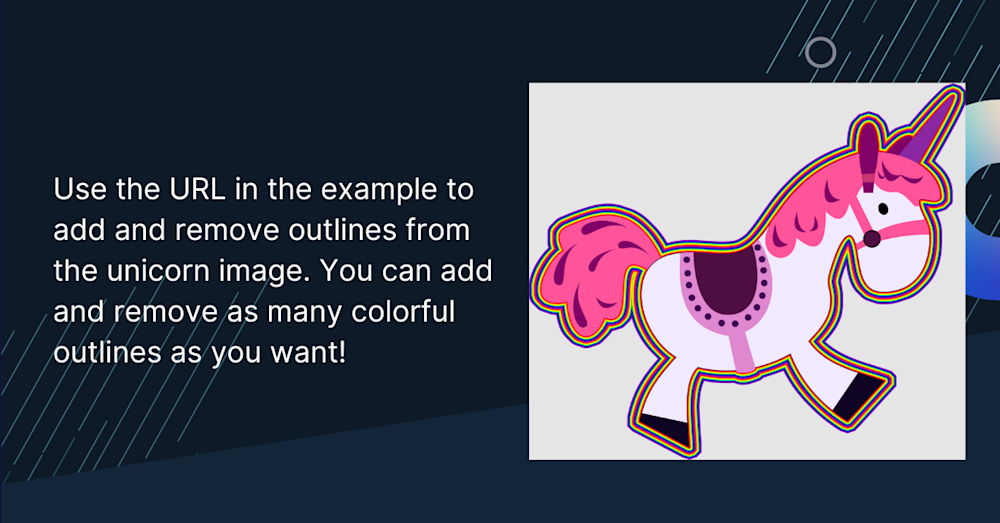An outline image packs a powerful punch in visual design. Whether you’re a developer working on a user interface or a designer crafting digital artwork, understanding the role of image outlines can improve your work. We’ll explore different types of outlines, from hand-drawn to digital, and give you practical tips on creating them. Outlines aren’t just about style; they help grab attention and make your work stand out.
In this article:
- The Benefits of Using An Outline Image
- Types of Image Outlines
- How to Create an Outline Image
- Automatically Apply Image Outlines
The Benefits of Using An Outline Image
Adding an outline to an image is a simple yet effective way to make it pop. Outlines enhance contrast, draw attention to the subject, and improve visibility against varied backgrounds. Let’s explore in more detail how outlining can elevate your images, making them more striking and visually appealing.
Improved Visual Appeal
An outline image can add sophistication and a finish to your images that can’t be achieved otherwise. Think about a simple icon or a logo. Without a clear outline, they can look dull. Outlines add a sharp, clear look that grabs attention. They’re particularly effective in designs where you must quickly and clearly convey your point – think of app icons, instructional graphics, or even branding elements.
Outlines can also help in guiding the viewer’s eye. By strategically using outlines, you can highlight the most important parts of your image, ensuring that your audience focuses on what matters most. This is especially crucial in user interfaces, where guiding the user’s attention can make or break the usability of your application.
Depth and Dimension
Creating a sense of depth can be challenging. By varying an outline image’s thickness, style, and color, you can create an illusion of depth. This isn’t just making your images look more ‘3D‘ – it’s adding layers of meaning and making your visuals more engaging.
Consider an e-commerce app where product images must stand out against various backgrounds. A subtle outline image can make these products jump off the screen, making them more appealing and ultimately helping drive sales. Or think about a complex infographic, where different layers of information need to be organized clearly. Outlines can help differentiate these layers, making the infographic more visually appealing and easier to understand.
Contrast and Focus
Contrast and focus are two critical elements in visual design that are significantly enhanced by an outline image. . Outlines can create stark contrast, especially in images with limited color palettes or complex backgrounds. This helps make your content accessible and easy to navigate.
For instance, you might use outlines to distinguish buttons or interactive elements in a user interface. Users can quickly identify actionable items thanks to the contrast created by these outlines. Similarly, in graphic design, outlines can focus on a piece’s central element, ensuring the viewer’s eye is drawn to the intended focal point.
Types of Image Outlines
From subtle thin lines to bold, dramatic borders, the type of outline chosen can drastically alter an image’s impact. Let’s delve deeper into understanding these different types and their visual effects.
Hand-drawn Outlines
Hand-drawn outlines bring a personal, organic touch to images. They’re not about pixel-perfect precision but rather about adding character and warmth. This type of outline is often used in illustrations, storyboards, and concept art. The beauty of hand-drawn outlines lies in their imperfections – the varying line weights, the subtle wobbles, the natural flow. These characteristics can make digital designs feel more approachable and less sterile.
Hand-drawn outlines can be a perfect choice if you’re working on a project requiring a human touch – say, a narrative game, a children’s app, or a personal blog. They convey a sense of craftsmanship and can make digital interfaces feel more inviting and less intimidating.
Digital Outlines
On the other end of the spectrum, we have digital outlines. These are all about precision and consistency. Digital outlines are typically created using vector graphics software; their clean, uniform lines characterize them. This type of outline is ideal for more technical or formal applications – think of icons in a user interface, architectural renderings, or corporate branding.
Digital outlines offer a level of control that’s hard to achieve with hand-drawn techniques. You can easily adjust thickness, color, and style to match your design’s needs. This precision is particularly valuable in responsive design, where your images must maintain clarity and impact across different screen sizes and resolutions.
Outline by Tracing Image Edges
Another approach to creating outlines is by tracing the edges of images. This method is particularly useful when converting a photograph or a complex image into a more simplified graphic form. Tracing image edges can be done manually or with the help of software that detects and follows the contours of your image. This technique is excellent for creating stylized versions of real-life objects, making it a popular choice in graphic design, animation, and even developing game assets.
When tracing, the key is to identify and emphasize your image’s most defining features. This process simplifies the image and helps convey the subject’s essence with fewer details, making it ideal for logos, icons, and other graphical elements where clarity and recognizability are paramount.
How to Create an Outline Image
Creating an effective image outline requires a blend of artistic sense and technical skill. Here’s a basic guide to get you started:
- Choose the Right Tool: Your choice of tool will vary depending on whether you’re going for a hand-drawn or digital look. For digital outlines, vector-based software like Adobe Illustrator is ideal. You might use a tablet and stylus in a program like Adobe Photoshop or even start with a traditional pencil and paper for hand-drawn outlines.
- Understand Your Image: Before you start outlining, take a moment to understand the key elements of your image. What are the most important parts? What do you want to highlight? This understanding will guide your outlining process.
- Start with a Basic Sketch: Begin with a rough outline sketch. Don’t worry about perfection at this stage; focus on getting the basic shapes down.
- Refine Your Outline: Once your basic sketch is in place, refine your lines. Adjust the thickness, smooth out any irregularities, and add details as needed. Remember, the outline should enhance the image, not overpower it.
- Experiment with Styles: Don’t be afraid to experiment with different styles of outlines. Try varying the line weight, using dashed lines, or adding textures to see how these changes affect the overall look of your image.
Automatically Apply Image Outlines with Cloudinary
Adding an outline to an image with Cloudinary is straightforward and offers vast creative possibilities. Through a few simple steps in their interface, you can apply customizable outlines to enhance your images. Let’s dive into a detailed guide on using Cloudinary’s features to create impactful, visually distinct outlines.
In order to automatically apply image outlines to thousands of images at the same time, you can use e_outline:[mode][width]:[blur] on the transformation URL. This is an example of how to add an outline to a transparent image. Remember that you should have a Cloudinary account first, and an uploaded image.
- Mode – how to apply the outline effect which can be one of the following values:
inner, inner_fill, outer, fill. Default value:innerandouter. - Width – applies to the thickness of the outline in pixels. Default value:
5. Range:1 - 100 - Blur – applies to the level of blur of the outline. Default value:
0. Range:0 - 2000
See an example of the image with the transformation here.
Conclusion
It’s clear that artfully used outlines have the potential to transform, define, and underscore the importance of the visuals in your digital creation. These outlines can direct your audience’s eye, shift their perspective, and significantly enhance the overall appeal of your canvas.
Behind every great outlining endeavor, however, should be a solid media platform to make it all possible. That’s where Cloudinary steps in – consider it your ultimate design partner, ready to handle media optimization and image transformation, even at scale. Imagine having the versatility to craft, modify, and optimize your images seamlessly, all with a few intuitive clicks in Cloudinary.
Make the smart move – start transforming with Cloudinary today.