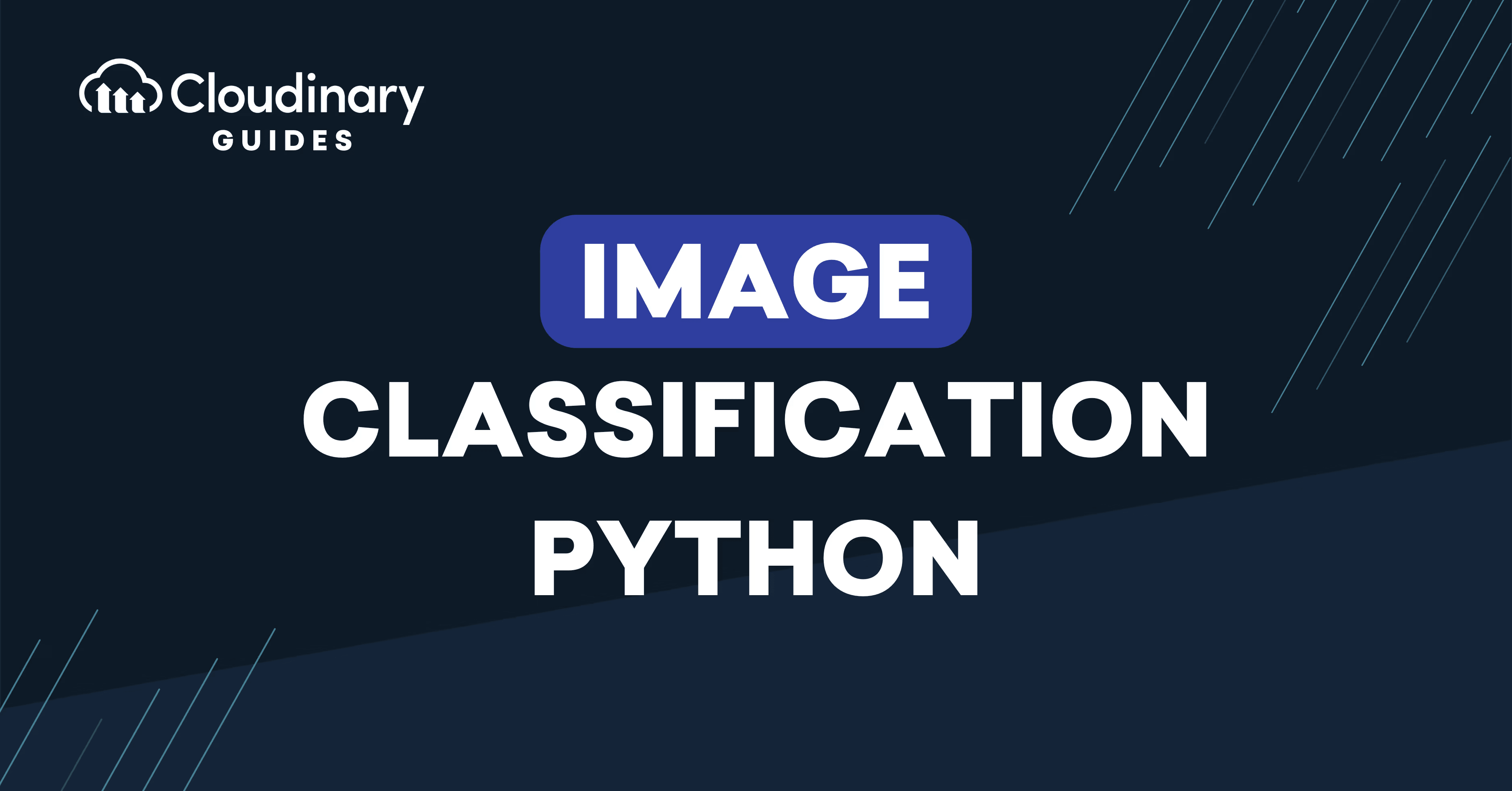
Image classification is one of the most exciting and practical applications of machine learning. The ability to automatically understand image content can revolutionize different applications, from plant identification apps to photo categorization and automated content management systems.
And it’s not just technically impressive, it’s commercially significant. The global image recognition market is expected to grow at a CAGR of 14.39% from 2025 to 2031, reaching a projected volume of $34.44 billion by 2031. This fast growth really shows how important image classification is for businesses.
So in this article, we’ll walk through how to create a basic image classification model, train it on a sample dataset, and use it to predict image categories. Then, we’ll look at how Cloudinary’s AI Vision can simplify image classification using Python with powerful image tagging capabilities.
Key Takeaways:
- Python makes image classification easy with powerful libraries like TensorFlow, Keras, and OpenCV, which help you build and process models and image data. Tools like Matplotlib and strong community support also make it simple to troubleshoot, improve, and understand your model’s performance.
- Overfitting happens when a model learns the training data too closely, causing poor performance on new data. You can reduce overfitting by using techniques like dropout layers, data augmentation, early stopping, and simplifying your model.
- Cloudinary’s AI Vision addon handles all the complex parts of image classification like training and deployment, so developers can get started quickly with just a little code. It offers a fast and scalable way to add smart image features to apps without needing deep AI knowledge.
In this article:
- Why Should We Use Python to Classify Images?
- Setting Up an Image Classification Project with Python
- How to Build an Image Classification Program with Keras
- Training Your Model and Checking Performance
- Using Cloudinary AI Vision to Streamline Image Classification
Why Should We Use Python to Classify Images?
Python is now the main language for machine learning and computer vision. The clear syntax and readability make it a great choice for all levels of developers.
But what really sets Python apart in the world of image classification is its balance between simplicity and power. You can prototype an idea in just a few lines of code, then scale that idea into a production-ready system using the same language.
The Python ecosystem is another major reason it’s favored for image tasks. From traditional machine learning to advanced deep learning techniques, Python supports it all. And when you’re dealing with images, having access to powerful and well-maintained libraries is essential.
The Benefits of Using Python for Classifying Images
At the heart of Python’s image classification capabilities is its strong ecosystem of libraries and frameworks. Libraries like TensorFlow and Keras make it possible to define, train, and deploy deep learning models with minimal boilerplate.
Keras, in particular, provides a high-level interface that abstracts much of the complexity of neural networks, making it perfect for fast experimentation. If you need more control, TensorFlow gives you low-level access to model internals, all without switching languages.
Beyond modeling, libraries like NumPy and pandas are invaluable for loading, reshaping, and cleaning your image data, which can be tedious without the right tools. OpenCV and Pillow handle image loading and transformation tasks, such as resizing, rotating, or applying filters to image data. These tools ensure that your input pipeline is just as robust as your model.
Once your model is trained, you’ll want to visualize how it’s doing. This is where Matplotlib and Seaborn come in. They allow you to plot metrics like accuracy and loss over time, compare training and validation trends, and even visualize predictions. This feedback loop makes it easier to fine-tune your models and diagnose issues like overfitting or poor generalization.
Python also benefits from a vast number of tutorials, open-source projects, datasets, and active forums. If you run into an error or want to try a new approach, chances are someone has already posted a solution or example online. This level of community support not only speeds up development but also makes learning more approachable.
Setting Up an Image Classification Project with Python
Before we dive into writing the model, you’ll need to set up your Python environment with the right tools.
How to Install the Needed Software Packages
To get started with image classification in Python, you’ll need Python 3 installed on your machine. Most modern systems come with it, but you can always download the latest version from python.org if needed.
Once Python is ready, the next step is to install the necessary packages that will help you manipulate image data, build your model, and visualize results. We can use the following command using pip to install all the essential libraries:
pip install numpy matplotlib tensorflow keras
While not strictly required, using Jupyter Notebook or JupyterLab is highly recommended, especially for experimentation. These environments allow you to write code in chunks, visualize images and metrics inline, and document your process as you go. You can install Jupyter using:
pip install notebook
Once installed, just run jupyter notebook in your terminal to launch it in your browser.
Choosing Your Image Dataset
Now that your environment is ready, it’s time to pick a dataset. The dataset you choose is an immensely important decision, as it defines the problem your model will learn to solve. A good dataset not only includes enough images for training but also offers diversity within each class, which helps your model generalize well to new, unseen images.
For this tutorial, we’ll use the CIFAR-10 dataset, a popular and beginner-friendly option for image classification using Python. It contains 60,000 color images, each sized at 32×32 pixels. These images are evenly distributed across 10 categories: airplane, automobile, bird, cat, deer, dog, frog, horse, ship, and truck.
What makes CIFAR-10 especially convenient is that it’s built right into Keras. This dataset is perfect for a demo because it’s small enough to train on a typical laptop but still complex enough to illustrate the basics of image classification using convolutional neural networks (CNNs).
How to Build an Image Classification Program with Keras
With everything set up, let’s move on to creating our model.
How to Prepare Your Data for Your Model
Before feeding data into the model, we need to prepare it properly. This includes loading the dataset, normalizing the pixel values, and converting the labels into a format the model can understand.
So let’s start by importing the dataset and utility functions from Keras:
from tensorflow.keras.datasets import cifar10 from tensorflow.keras.utils import to_categorical (x_train, y_train), (x_test, y_test) = cifar10.load_data()
Here, the cifar10.load_data() function returns two tuples: one for training and one for testing. Each contains both the image data and the corresponding labels.
Next, we normalize the image data by dividing the pixel values by 255. This scales the values from the original 0-255 range down to 0-1, which helps the model converge faster during training:
x_train = x_train.astype("float32") / 255.0
x_test = x_test.astype("float32") / 255.0
Now, let’s process the labels. The original labels are integers from 0 to 9, representing the class index. However, for classification tasks, it’s best to use one-hot encoding, which turns each label into a 10-element binary vector. This is the format expected by our output layer:
y_train = to_categorical(y_train, 10) y_test = to_categorical(y_test, 10)
Finally, we can run our code to load our dataset. Here is what our output looks like:

At this point, your image data is normalized, and your labels are ready. The dataset is now in the right shape and format for training a deep learning model.
How to Create and Set Up Your Classification Model
With the data prepared, let’s build the classification model. For image tasks, CNNs are great at image-related tasks because they’re designed to recognize spatial patterns like edges, shapes, and patterns.
Here’s a simple CNN model using Keras:
from tensorflow.keras.models import Sequential
from tensorflow.keras.layers import Conv2D, MaxPooling2D, Flatten, Dense, Dropout
model = Sequential([
Conv2D(32, (3, 3), activation='relu', input_shape=(32, 32, 3)),
MaxPooling2D(pool_size=(2, 2)),
Conv2D(64, (3, 3), activation='relu'),
MaxPooling2D(pool_size=(2, 2)),
Flatten(),
Dense(64, activation='relu'),
Dropout(0.5),
Dense(10, activation='softmax')
])
Let’s break down what this model does:
- The first
Conv2Dlayer applies 32 filters of size 3×3 to the input image. Theactivation='relu'parameter introduces non-linearity, which helps the model learn complex patterns. - The
MaxPooling2Dlayer reduces the spatial size of the feature maps, which decreases computation and helps focus on the most important features. - The process is repeated with a deeper
Conv2DandMaxPooling2Dlayer to capture more abstract features. Flattenconverts the 2D feature maps into a 1D vector, making it suitable for the dense layers.- A
Denselayer with 64 units acts as a fully connected layer. We also includeDropout, which randomly disables half the neurons during training to reduce overfitting. - Finally, the
Denselayer with 10 units and a softmax activation gives us a probability distribution across the 10 possible classes.
Once the model is defined, we compile it by specifying the optimizer, the loss function, and the metric to monitor:
model.compile(
optimizer='adam',
loss='categorical_crossentropy',
metrics=['accuracy']
)
We use Adam as the optimizer because it’s adaptive and works well out of the box for most problems. We also use the loss as Categorical crossentropy, which is the appropriate function for multi-class classification tasks. And by tracking accuracy, we’ll be able to see how well our model is performing during training and validation.
We can now run the code to build and compile our model:

With the model built and compiled, we’re ready to start training and evaluating it, which we’ll dive into next.
Training your Model and Checking its Performance
With your model compiled and ready to go, it’s time to train it using your preprocessed dataset. Training is the process by which the model learns from the data by adjusting its internal weights to minimize prediction errors. The better it learns, the more accurate its predictions become.
You can start training by calling the .fit() method, passing in the training data, number of epochs, and validation data. The validation set allows you to monitor the model’s performance on unseen data after each training cycle (epoch).
history = model.fit(
x_train, y_train,
epochs=10,
validation_data=(x_test, y_test)
)
Here, we’ve set the number of epochs to 10, which means the model will iterate over the entire training set 10 times. This is often a good starting point, and you can always increase or decrease the number based on the results.
We can now run the code to see our training result:

How to Visualize Your Model’s Training Results
Just looking at final accuracy numbers doesn’t tell the full story. To get better insights into how your model is performing over time, it helps to visualize training and validation accuracy (and optionally, loss) after each epoch.
Using Matplotlib, we can plot these metrics to see if the model is improving, stagnating, or possibly overfitting:
import matplotlib.pyplot as plt
plt.plot(history.history['accuracy'], label='Training Accuracy')
plt.plot(history.history['val_accuracy'], label='Validation Accuracy')
plt.xlabel('Epoch')
plt.ylabel('Accuracy')
plt.title('Model Accuracy Over Time')
plt.legend()
plt.grid(True)
plt.show()
Here is what our graph looks like:

This graph shows you how the model is learning over each epoch. Since our training and validation accuracy steadily increases and levels off, that’s a good sign. If the training accuracy keeps climbing while the validation accuracy flatlines or drops, that’s a red flag–your model may be overfitting.
Once your model is trained and performing well, you can use it to make predictions on new images that weren’t part of the training or test sets. To do this, you’ll need to preprocess your image in the same way the CIFAR-10 data was preprocessed, specifically, resizing it to 32×32 pixels, normalizing the pixel values, and expanding its dimensions to match the expected input shape.
Here’s a simple example of how to classify a custom image using the trained model:
from tensorflow.keras.preprocessing import image
import numpy as np
# Load and preprocess your image
img = image.load_img('my_image.jpg', target_size=(32, 32))
img_array = image.img_to_array(img)
img_array = img_array.astype('float32') / 255.0
img_array = np.expand_dims(img_array, axis=0) # Add batch dimension
# Make a prediction
predictions = model.predict(img_array)
predicted_class = np.argmax(predictions)
# Map class index to label
class_names = ['airplane', 'automobile', 'bird', 'cat', 'deer',
'dog', 'frog', 'horse', 'ship', 'truck']
print("Predicted class:", class_names[predicted_class])
This code loads your image, preprocesses it to match the CIFAR-10 format, and passes it to the model for prediction. The output will be a class index, which you can convert into a human-readable label using the list of class names.
Keep in mind that this model is trained specifically on CIFAR-10, so it will only perform well on images that resemble those in the dataset. If you’re classifying images from a different domain, consider retraining the model with relevant data or using a pre-trained model on a more diverse dataset.
What is Overfitting (and How Can You Tackle it)?
Overfitting occurs when your model learns the training data too well, including its noise and outliers, at the cost of generalizing to new, unseen data. This means your model performs well on training data but poorly on validation or real-world examples.
As we mentioned earlier, a clear sign of overfitting is when training accuracy keeps increasing while validation accuracy plateaus or declines. This means your model is becoming too specialized to the training set and is failing to generalize.
Fortunately, there are a few effective strategies to reduce overfitting:
- Dropout Layers: We’ve already added a dropout layer to our model, which helps by randomly “dropping” neurons during training, forcing the model to learn more robust patterns.
- Data Augmentation: You can artificially increase the size and variety of your training dataset by applying random transformations, like rotations, flips, or shifts, to existing images.
- Early Stopping: This technique monitors validation performance and stops training once the model stops improving, preventing unnecessary overfitting.
- Model Simplification: If your model is too complex (e.g., too many layers or units), simplifying it can help reduce overfitting.
Dealing with overfitting is a normal part of training machine learning models, and it’s something you’ll get better at spotting and handling with practice.
Using Cloudinary AI Vision to Streamline Image Classification
Building and training your own image classification model can be incredibly rewarding, especially when you’re learning the fundamentals of machine learning. But for real-world production scenarios, where speed, accuracy, and scalability matter most, you don’t always want to manage data pipelines, model training, performance tuning, or deployment.
Cloudinary AI Vision is a powerful solution that lets you automate image understanding without writing or training a single line of model code. One of its standout features is Tagging Mode, which uses advanced image recognition models under the hood to identify and assign relevant tags to your images automatically and in real-time.
When an image is uploaded to Cloudinary, Tagging Mode analyzes it and returns a list of descriptive keywords that represent what’s in the image. These tags might include objects (like dog, laptop, bicycle), concepts (such as outdoor, vacation, celebration), or even general themes (business, technology, nature). This makes it ideal for tasks like:
- Automatically categorizing images in a media library.
- Enhancing search functionality with meaningful tags.
- Powering content moderation or filtering workflows.
- Streamlining CMS pipelines with minimal manual effort.
To use the Cloudinary AI Vision addon, you will first need to create a Cloudinary account. You can sign up for free if you don’t have one already.
Once you’ve signed up, log in to your account and head over to the add-on tab. Here, search for and subscribe to the Cloudinary AI Vision addon.

Now open up your terminal and start by installing the requests library using pip:
pip install requests
Next, in your Python script, import the required modules and configure your Cloudinary credentials. (Make sure to use your own API key, secret, and cloud name from the Cloudinary dashboard.)
import requests
from requests.auth import HTTPBasicAuth
API_KEY = 'your_api_key'
API_SECRET = 'your_api_secret'
CLOUD_NAME = 'your_cloud_name'
url = f'https://api.cloudinary.com/v2/analysis/{CLOUD_NAME}/analyze/ai_vision_tagging'
Now that you’re set up, you can send an image URL to Cloudinary’s AI Vision endpoint and define a list of specific tags you’re interested in detecting. This is useful when you want to check for certain items or concepts within an image.
payload = {
"source": {
"uri": "https://res.cloudinary.com/demo/image/upload/kitchen-island"
},
"tag_definitions": [
{
"name": "stool",
"description": "Does the image contain a stool?"
},
{
"name": "desk",
"description": "Does the image contain a desk?"
},
{
"name": "table",
"description": "Does the image contain a table?"
}
]
}
response = requests.post(url, json=payload, auth=HTTPBasicAuth(API_KEY, API_SECRET))
if response.status_code == 200:
print("Tags detected:")
print(response.json())
else:
print(f"Request failed with status {response.status_code}: {response.text}")
In this request, Cloudinary will analyze the image and respond with a confidence score for each tag. You can use this information to determine whether a specific object or concept is likely to appear in the image. The confidence scores help filter out uncertain results, making the tagging process more reliable and production-ready. Here is what our output looks like:
{
"limits": {
"addons_quota": [{
"type": "ai_vision",
"used_by_request": 491,
"remaining": 99509,
"limit": 100000
}]
},
"request_id": "1195638493e218feafc00a8fa2fbe991",
"data": {
"entity": "https://res.cloudinary.com/demo/image/upload/kitchen-island",
"analysis": {
"tags": [
{"name": "stool"},
{"name": "table"}
],
"model_version": 1
}
}
}
In this case, Cloudinary analyzed the image and determined that it likely contains a stool and a table based on the tags you defined. The returned tags can then be used for classification, filtering, metadata enrichment, or even as triggers in automated workflows.
Cloudinary’s AI Vision addon removes the overhead of model building, dataset management, performance tuning, and infrastructure maintenance. You don’t need to worry about how the model is trained or deployed, everything is handled for you behind the scenes. With just a few lines of code, you get robust, production-ready image classification capabilities.
Wrapping Up
Image classification with Python offers a practical and accessible introduction to machine learning. These foundational steps not only help you understand how image recognition works but also set you up to explore more advanced machine learning techniques in the future.
Of course, not every use case requires building a model from scratch. When you’re working on real-world applications where time, scalability, and accuracy are critical, tools like Cloudinary AI Vision provide a production-ready alternative. With just a simple API call, you can automatically tag and classify images using robust, pre-trained models with no training loops, infrastructure, or machine learning experience required.
Image classification is a powerful tool, and now you’re equipped with two great ways to approach it. Try it yourself! Create a free Cloudinary account and start exploring AI-powered image classification using Python today.
Frequently Asked Questions
What is image classification in Python?
Image classification in Python refers to using libraries like TensorFlow, PyTorch, or scikit-learn to build models that categorize images into predefined classes, such as identifying whether an image contains a cat or a dog.
How do I train an image classification model using Python?
You can train a model by preparing a labeled dataset, preprocessing images (e.g., resizing and normalizing), selecting a deep learning framework, defining a neural network architecture, and training it with optimization algorithms like Adam, followed by evaluation on validation data.
What libraries and tools are commonly used for image classification in Python?
Popular libraries include TensorFlow (and Keras), PyTorch, scikit-learn (for simpler models), and OpenCV for image processing tasks, combined with tools like NumPy for array manipulation and Matplotlib for visualization.

