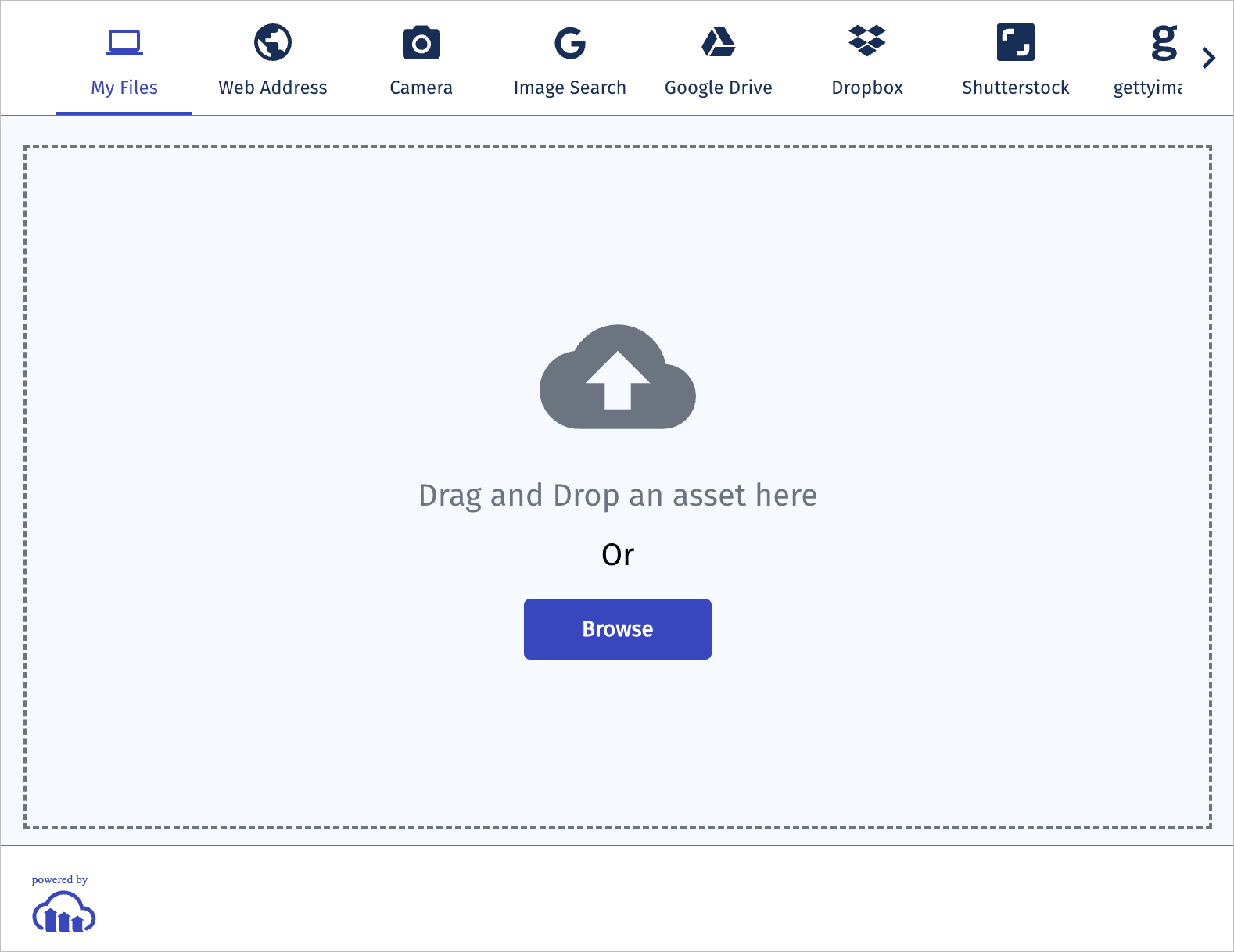PHP image and video upload
Last updated: Sep-25-2025
Cloudinary provides an API for uploading images, videos, and any other kind of file to Cloudinary. Files uploaded to Cloudinary are stored safely in the cloud with optional secure backups and revision history. Cloudinary's APIs allow secure uploading from your servers, directly from your visitors' browsers or mobile applications, or fetched via remote public URLs.
Cloudinary's PHP Library wraps Cloudinary's upload API and simplifies the integration. PHP methods are available for easily performing PHP image and video uploads to Cloudinary and PHP view helper methods are available for uploading directly from a browser to Cloudinary.
This page covers common usage patterns for PHP image and video upload with Cloudinary.
For details on all available upload functionality, see the Upload guide, and the upload method of the Upload API Reference.
Server-side upload
You can upload images, videos, or any other raw file to Cloudinary from your PHP code. Uploading is done over HTTPS using a secure protocol based on your product envrionment's api_key and api_secret parameters.
PHP image upload
Use the UploadApi class to upload assets to Cloudinary.
The following method of the UploadApi class uploads an image to Cloudinary:
For example, uploading a local image file named 'my_image.jpg':
The file to upload can be specified as a local path, a remote HTTP or HTTPS URL, an allowlisted storage bucket (S3 or Google Storage) URL, a data stream, a base64 data URI, or an FTP URL. For details and code examples of uploading using each of these data source types, see Required upload parameters.
Customizing uploads
You can customize your upload by passing additional parameters in the options object. This allows you to assign metadata, organize assets, reuse filenames, request moderation, and more. For more details, see Customizing uploads.
Example: Upload with tags, metadata, moderation, and analysis
This example sets:
Tags:
summer,new-arrival-
Contextual metadata:
- Set the
departmentasapparel - Set the
photographerasJane Doe
- Set the
-
Structured metadata:
- Set the field with external ID
sku-idasSKU12345678 - Set the field with external ID
product-idasPROD-9081-WHT
- Set the field with external ID
-
Additional options:
-
use_filename: true– use original file name as the base for public ID -
unique_filename: true– append a random suffix to avoid overwriting -
moderation: "webpurify"– automatically flag assets for moderation -
quality_analysis: true– request Cloudinary’s AI quality scoring
-
For details on all available upload functionality, see the Upload guide, and the upload method of the Upload API Reference.
Video tutorial: Image upload
Watch this video tutorial to learn more about uploading images in PHP:
This video is brought to you by Cloudinary's video player - embed your own!
Use the controls to set the playback speed, navigate to chapters of interest and select subtitles in your preferred language.
Tutorial contents
PHP video upload
You upload videos in the same way as images. However, with videos, you must specify the resource_type as 'video' within the upload method. The SDK also supports automatically uploading large files to Cloudinary in chunks if the file to upload is larger than a defined chunk_size parameter, by default 20000000 Bytes (= 20 MB).
The following example uploads dog.mp4 to Cloudinary in chunks of 6 MB, and stores it with the public ID dog_closeup. It also performs two eager transformations that resize the video to a square and a small rectangle.
\GuzzleHttp\RequestOptions::EXPECT => false
Upload response
By default, uploading is performed synchronously. Once finished, the uploaded image or video is immediately available for transformation and delivery. An upload call returns a Hash with content similar to the following:
The response includes HTTP and HTTPS URLs for accessing the uploaded media asset as well as additional information regarding the uploaded asset: The public ID, resource type, width and height, file format, file size in bytes, a signature for verifying the response and more.
Direct uploading from the browser
The upload sample mentioned above allows your server-side PHP code to upload media assets to Cloudinary. In this flow, if you have a web form that allows your users to upload images or videos, the media file's data is first sent to your server and only then uploaded to Cloudinary.
A more efficient and powerful option is to allow your users to upload images and videos in your client-side code directly from the browser to Cloudinary instead of going through your servers. This method allows for faster uploading and a better user experience. It also reduces load from your servers and reduces the complexity of your PHP applications.
You can upload directly from the browser using signed or unsigned calls to the upload endpoint, as shown in the Upload multiple files using a form examples.
For signed uploads from your client-side code, a secure signature must be generated in your server-side PHP code. You can use the api_sign_request method to generate SHA signatures:
- For more information on uploading media assets, see the Upload guide.
- For details on all available upload parameters, see the upload method of the Upload API Reference.
- Get an overview of the PHP SDK, and the various configuration options.
- See examples of powerful image and video transformations using PHP code
and see our image transformations and video transformation docs.
- Check out Cloudinary's asset management capabilities, for example, renaming and deleting assets, adding tags and metadata to assets, and searching for assets.