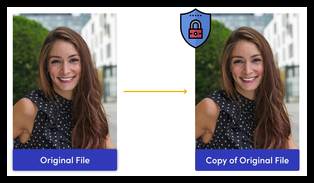Enable automatic backups (video tutorial)
Last updated: Sep-12-2024
Overview
One very useful feature of Cloudinary's service is its ability to back up your files, such as images and videos. This includes revisions of your existing assets, as well as deleted files that you can restore.
Video tutorial
Tutorial contents
This tutorial presents the following topics. Click a timestamp to jump to that part of the video.
Files that can receive automatic backups
| Only original files receive the backup treatment because derived and transformed files can always be recreated from the original file. Also, Cloudinary does not back up fetched assets. |
Enabling automatic backups
To set up Cloudinary's Automatic Backup feature, take the following steps.
| Step 1: Log into your Cloudinary Console, then select the Settings icon and go to the Upload page. |
| Step 2: Click the Automatic Backup drop-down field and choose Enabled. Then, scroll down to the bottom of the screen and click the Save button. |
| Step 3: Select the Perform initial backup link and associated processes to start the backup of previously uploaded assets. |
Use Amazon S3 or Google Cloud Storage for backups
| Instead of Cloudinary's own write-protected location for backup storage, you can set up your own cloud storage bucket to store your backup files. We support backups through Amazon Simple Storage Service (e.g. Amazon S3) and Google Cloud Storage. |
Test your enabled backup processes
| Once you have set up your Automatic Backup feature, your selected asset in the Media Library should have a new View backed up versions button. |
Keep learning
Related topics
- Review our associated tutorials on backups, finding revisions of your existing assets and restoring deleted files.
- Read our full documentation on backups and version management.
- Learn how to properly handle backups in our Fundamentals for Developers course.
If you like this, you might also like...
Check out the Cloudinary Academy for free self-paced Cloudinary courses on a variety of developer or DAM topics, or register for formal instructor-led courses, either virtual or on-site.
✖️