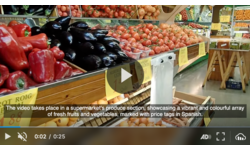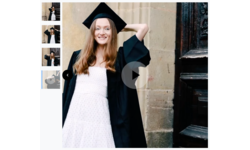Accessible media
Last updated: Sep-25-2025
Digital accessibility ensures that everyone, regardless of ability, can access, understand, and engage with online content. Disabilities can be permanent, like colorblindness, temporary, like light sensitivity from a concussion, or situational, such as trying to watch a video in a noisy café. Prioritizing accessible media isn't just about legal compliance, it's about creating inclusive, user-friendly experiences for all.
Different types of media present unique accessibility challenges and opportunities:
- Images and graphics require text alternatives for users with visual impairments, color adjustments for users with color vision deficiencies, and consideration of motion sensitivity for animated content. Complex images like charts and infographics may need extended descriptions to convey their full meaning.
- Videos need captions for users with hearing impairments, audio descriptions for users with visual impairments, and accessible player controls that work with keyboard navigation and screen readers. Motion in videos can also trigger vestibular disorders or seizures in some users.
- Audio content requires transcripts for users with hearing impairments, volume controls for users with different hearing abilities, and the ability to distinguish foreground speech from background sounds. Live audio needs real-time captioning solutions.
- Interactive media like product galleries and media players must be operable through keyboard navigation, provide clear focus indicators, and include appropriate ARIA (Accessible Rich Internet Applications) labels for screen readers. All interactive elements need to be accessible regardless of input method.
- Document and file formats need to be screen reader compatible, have proper heading structures, and include alternative formats when necessary.
Around the world, standards like the Web Content Accessibility Guidelines (WCAG), the European Accessibility Act (EAA), the Americans with Disabilities Act (ADA), and others set expectations for digital accessibility. This guide explores how you can use Cloudinary's tools and best practices to make each of these media types more accessible, empowering your team to build inclusive content from the start.
Accessibility guide sections
This guide covers Cloudinary's accessibility features across five main areas:
Media accessibility considerations
When designing media experiences, it's helpful to think about the diverse ways people consume content. The following tables present key accessibility considerations for images, videos, and audio, along with Cloudinary tools and techniques that can help address these needs. Each consideration also includes links to relevant Web Content Accessibility Guidelines (WCAG) for those who want to dive deeper into the technical standards.
Perceivability considerations
When creating accessible media, consider how users with different abilities will perceive your content. Visual content needs text alternatives for screen readers, videos require captions and audio descriptions, and color-based information needs additional visual cues to be accessible to users with color vision differences.
Image accessibility considerations
| Consideration | Cloudinary Image Techniques | WCAG Reference |
|---|---|---|
|
Consider how users with visual impairments will understand your images. They may rely on screen readers that need descriptive text alternatives to convey the same information. |
🔧 Managing text alternatives 🔧 AI-based image captioning 🔧 Cloudinary AI Vision |
1.1.1 Non-text content |
Video and audio accessibility considerations
| Consideration | Cloudinary Video Techniques | WCAG Reference |
|---|---|---|
|
Think about users who can't hear audio-only content. They'll need text transcripts. For video-only content, consider whether users who can't see the visuals would understand what's happening through text descriptions or audio narration. |
🔧 Alternatives for video only content 🔧 Audio and video transcriptions |
1.2.1 Audio-only and video-only (prerecorded) |
|
Consider users who can't hear your video content. They'll need captions that show not just dialogue, but also sound effects and other important audio cues that contribute to understanding. |
🔧 Video captions | 1.2.2 Captions (prerecorded) |
|
Think about users who can't see your video content. They may need audio descriptions that explain what's happening visually, including actions, scene changes, and other important visual information that isn't conveyed through dialogue alone. |
🔧 Audio descriptions |
1.2.3 Audio description or media alternative (prerecorded) 1.2.5 Audio description (prerecorded) 1.2.7 Extended audio description (prerecorded) |
|
For live content, consider how users who are deaf or hard of hearing will follow along with real-time events. They'll need live captions or transcripts that keep pace with the broadcast. |
🔧 Live streaming closed captions |
1.2.4 Captions (live) 1.2.9 Audio-only (Live) |
|
Consider users who communicate primarily through sign language. They may prefer sign language interpretation over captions for understanding spoken content. |
🔧 Sign language in video overlays | 1.2.6 Sign language (prerecorded) |
|
Consider users who need comprehensive text alternatives for multimedia content. They may prefer complete synchronized text alternatives that provide all the same information as your video or audio content, allowing them to choose the format that works best for their needs. |
🔧 Alternatives for video only content 🔧 Audio and video transcriptions |
1.2.8 Media alternative (prerecorded) |
Image and video adaptability considerations
| Consideration | Cloudinary Image and Video Techniques | WCAG Reference |
|---|---|---|
|
Consider how users who have devices mounted in a fixed orientation will view your images and videos. They may miss important information if the content doesn't maximize the use of the viewport. |
🔧 Automatic image cropping 🔧 Automatic video cropping |
1.3.4 Orientation |
Visual and audio clarity considerations
| Consideration | Cloudinary Image Techniques | Cloudinary Video Techniques | WCAG Reference |
|---|---|---|---|
|
Consider users who can't distinguish colors. If you're using color to convey important information, think about adding patterns, shapes, or text labels so everyone can understand the message. |
🔧 Assist people with color blind conditions | 1.4.1 Use of color | |
|
Think about users who may be startled or distracted by unexpected audio. If your content plays sound automatically, consider giving users controls to pause, stop, or adjust the volume. |
🔧 Adjust audio volume 🔧 Cloudinary Video Player |
1.4.2 Audio control | |
|
Consider users with visual impairments who may have difficulty reading text with poor contrast. They'll need sufficient color contrast between text and backgrounds to read your content comfortably. |
🔧 Customizable caption styling 🔧 Text overlays on images and videos 🔧 Replacing colors for light/dark themes |
1.4.3 Contrast (minimum) 1.4.6 Contrast (enhanced) |
|
|
Consider whether users can resize, customize, or access your text content. Actual text is generally more flexible and accessible than text embedded in images. |
🔧 Customize text overlays in images 🔧 OCR text detection and extraction |
1.4.5 Images of text 1.4.9 Images of text (no exception) |
|
|
Think about users who have difficulty separating speech from background noise. They may need clear audio where the main content stands out from any background sounds. |
🔧 Mixing audio tracks | 1.4.7 Low or no background audio | |
|
Consider users who need to view content on narrow viewports without losing functionality. They should be able to view and interact with your content on varying device sizes and zoom levels without requiring horizontal scrolling. |
🔧 Responsive images for reflow | 🔧 Fluid video player for reflow | 1.4.10 Reflow |
|
Consider users who need sufficient contrast for non-text elements. Visual elements like icons, buttons, and graphics also need adequate contrast to be perceivable by users with visual impairments. |
🔧 Adjust contrast on images and videos | 🔧 Video visual adjustments | 1.4.11 Non-text contrast |
Operability considerations
Consider how users will interact with and control your media content. Some users rely on keyboards instead of mice, others may be sensitive to motion and flashing content, and many need the ability to pause or adjust audio that plays automatically. Design your media experiences to accommodate different interaction methods and user preferences.
| Consideration | Cloudinary Image Techniques | WCAG Reference |
|---|---|---|
|
Consider users who may experience seizures from flashing content or be sensitive to motion and animations. Avoid content that flashes more than three times per second, and provide options to disable or reduce motion effects that aren't essential to understanding your content. |
🔧 Convert animations to still images |
2.3.1 Three flashes or below threshold 2.3.2 Three flashes 2.3.3 Animation from interactions |
Cloudinary's UI widgets have been built with operability considerations in mind, including keyboard navigation, focus management, and user control features. For detailed information about the accessibility features available in these components, see the Cloudinary Product Gallery widget, Cloudinary Video Player, and Cloudinary Upload widget sections.
 Ask AI
Ask AI