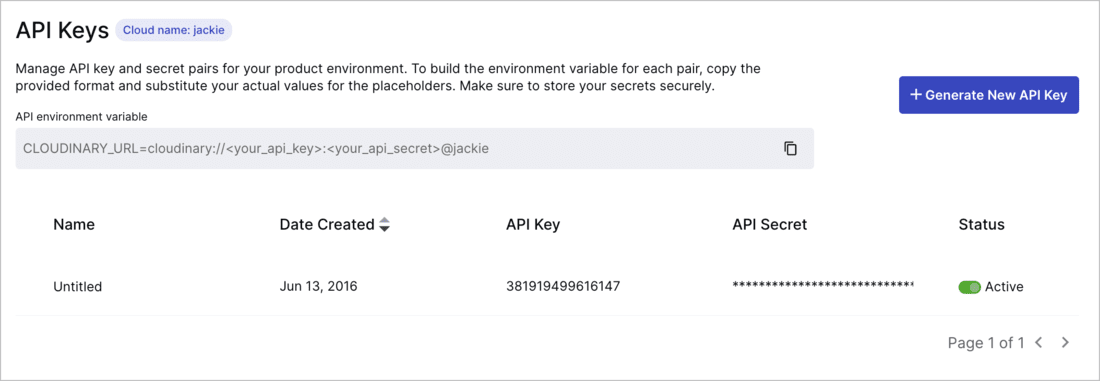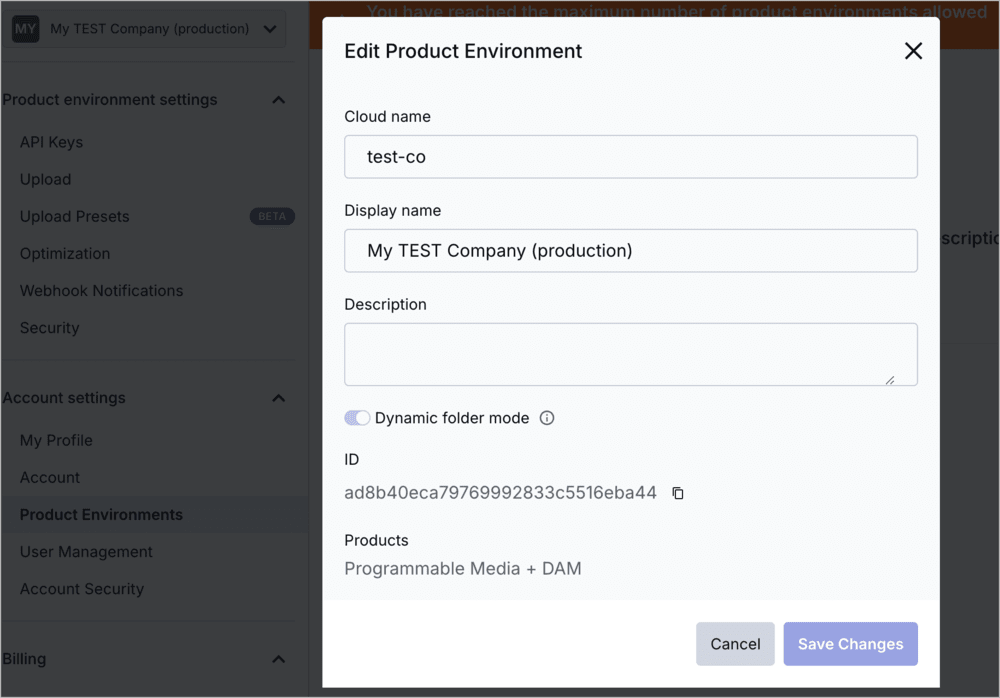Step 1: Register and find credentials
Last updated: Aug-31-2025
This step will help you quickly get your account set up for the rest of this kickstart tutorial.
- Task 1: If you don't yet have a Cloudinary account, register for a free one
- Task 2: Find your product environment credentials in your console
- Task 3: Optional. Customize your cloud name. (Recommended for new accounts)
~4 minutes
Task 1: If you don't yet have a Cloudinary account, register for a free one
Sign up for free using your Google or GitHub account, or with any email address.
Task 2: Find your product environment credentials in your console
- Open your Console settings (
 ).
). -
Navigate to the API keys page of the settings to see your cloud name, API key, and API secret. You'll need these credentials for other steps of this kickstart.
Task 3: Optional. Customize your cloud name. (Recommended for new accounts)
If you just created this account, or if your Cloudinary assets haven't yet been used in production, it's recommended to customize your cloud name now to maximize SEO on your delivered assets.
- In your Console Settings > Product Environments, click the options (kebab) button to the right of your product environment entry, and select Edit.
-
Customize your Cloud name to a unique string value that represents your company, product, or project.
TipYou can also optionally add a descriptive Display name that will be shown in the product environment selector at the top left of your Console. If you leave the Display name blank, the selector shows your cloud name. Unlike your cloud name, your product environment display name is exposed only within the Console. Save your changes.
Important
If you/your organization are already using assets from this product environment in production or if someone else in your organization already chose the cloud name to be used for this product environment, you should not modify it now since changing your cloud name can break publicly delivered asset URLs.
Mark your progress:
✖️
 Ask AI
Ask AI