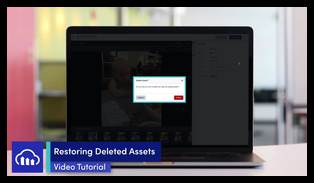Restore deleted assets (video tutorial)
Last updated: Jun-10-2025
Overview
If you're like most of us, you've probably deleted assets, only to realize days or weeks later that you need them back. Thanks to Cloudinary's extensive backup system, it's easy to retrieve your deleted files inside of the Assets product, Cloudinary's Digital Asset Management (DAM) solution.
Video tutorial
Tutorial contents
This tutorial presents the following topics. Click a timestamp to jump to that part of the video.
Enable backups
| Review our tutorial on this process, especially if you have not already enabled backups or if you want to ensure you have correctly done so. | |
| If you're trying to restore assets that you deleted before enabling backups, please contact our support team. We will work with you to determine your options. |
Find your deleted assets
To restore an asset, you need to know its public ID. If you don't already know the ID, you can use the Advanced Search feature of the Media Library to find it.
| Step 1: Log into Cloudinary Assets, then select its Media Library. |
| Step 2: Navigate to the Media Library's Advanced Search bar, and select the Delivery Types filter. |
| Step 3: Scroll down the list until you find the Deleted asset option. At this point, any assets that have been deleted in this product environment will be displayed. |
| Step 4: Add additional criteria to find your specific asset, such as typing its public ID into the Advanced Search text field. |
Access and restore a deleted asset
| Select the Restore link for your deleted asset after you have found it, either through the Preview pane or the Manage page. |
Options for assets deleted via Bulk Delete
| If you have used the Bulk Delete feature to delete assets, you may need to reach out to our support team to restore them instead of using the earlier shown methods. We can review your system and evaluate your options. |
Keep learning
- Read our full documentation on backups and version management with Cloudinary products.
- Learn more about the Assets product in our Assets product overview.
- Take our popular Introduction for DAM Users & Content Editors course, which is available in the Cloudinary Academy for all registered users.
If you like this, you might also like...
Check out the Cloudinary Academy for free self-paced Cloudinary courses on a variety of developer or DAM topics, or register for formal instructor-led courses, either virtual or on-site.