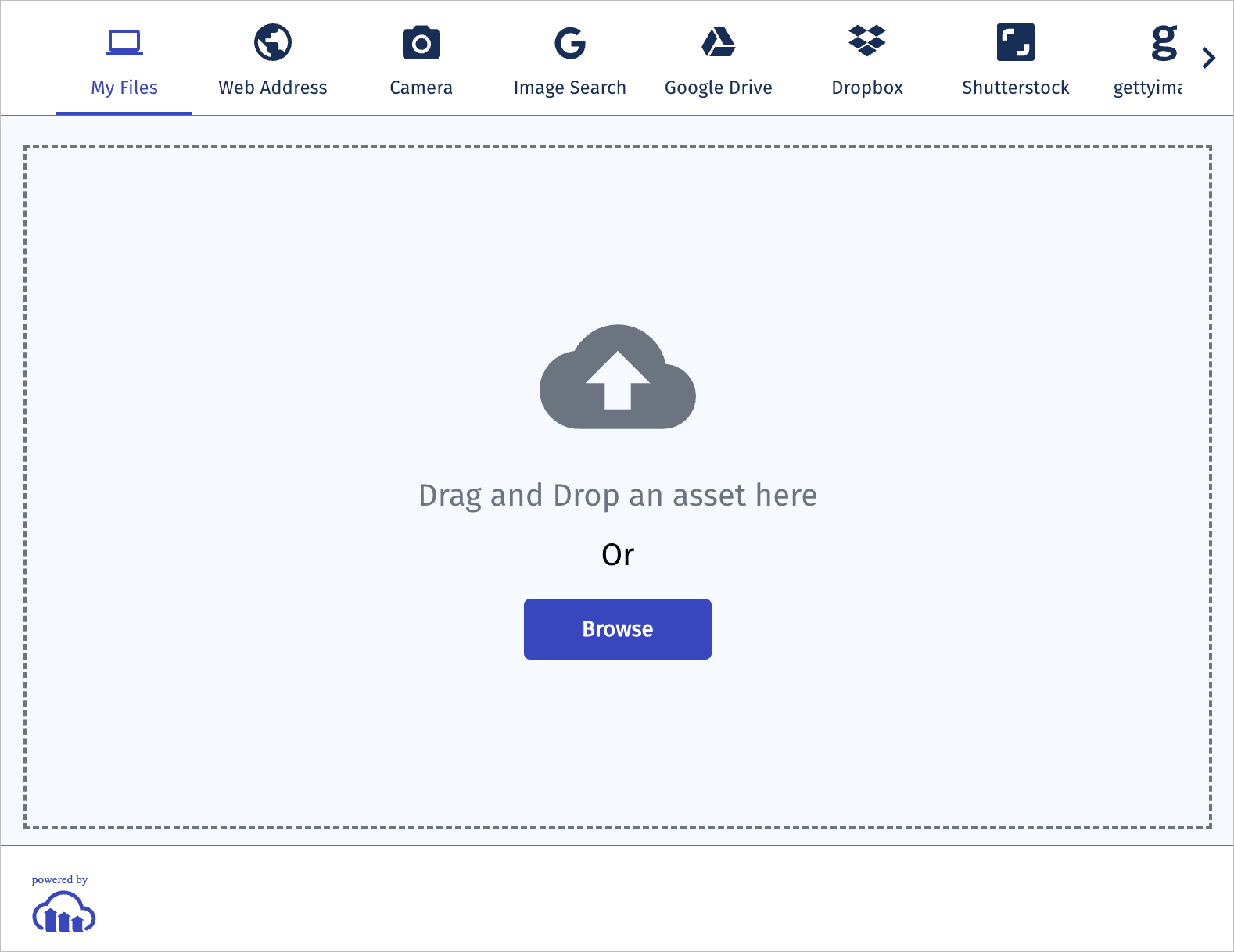Ruby/Rails image and video upload
Last updated: Sep-25-2025
Cloudinary provides an API for uploading images, videos, and any other kind of file to the cloud. Files uploaded to Cloudinary are stored safely in the cloud with secure backups and revision history. Cloudinary's APIs allow secure uploading from your servers, directly from your visitors' browsers or mobile applications, or fetched via remote public URLs.
Cloudinary's Ruby gem wraps Cloudinary's upload API and simplifies the integration. Methods are available for easily performing Rails image and video uploads to the cloud. Rails view helper methods are available for uploading directly from a browser to Cloudinary. Additionally, if you already have a live application with a large media collection, you can use the Cloudinary Ruby migration tool to automate the upload of all your media assets to Cloudinary.
This page covers common usage patterns for Rails image and video upload with Cloudinary.
For details on all available upload functionality, see the Upload guide, and the upload method of the Upload API Reference.
Server-side upload
You can upload images, video (or any other raw file) to Cloudinary from your Ruby code or Ruby on Rails server. Uploading is done over HTTPS using a secure protocol based on your product environment's api_key and api_secret parameters.
Rails image upload
The following Ruby method uploads an image to the cloud:
For example, uploading a local image file named 'my_image.jpg':
The file to upload can be specified as a local path, a remote HTTP or HTTPS URL, an allowlisted storage bucket (S3 or Google Storage) URL, a data stream, a base64 data URI, or an FTP URL. For details and code examples of uploading using each of these data source types, see Required upload parameters.
Customizing uploads
You can customize your upload by passing additional parameters in the options object. This allows you to assign metadata, organize assets, reuse filenames, request moderation, and more. For more details, see Customizing uploads.
Example: Upload with tags, metadata, moderation, and analysis
This example sets:
Tags:
summer,new-arrival-
Contextual metadata:
- Set the
departmentasapparel - Set the
photographerasJane Doe
- Set the
-
Structured metadata:
- Set the field with external ID
sku-idasSKU12345678 - Set the field with external ID
product-idasPROD-9081-WHT
- Set the field with external ID
-
Additional options:
-
use_filename: true– use original file name as the base for public ID -
unique_filename: true– append a random suffix to avoid overwriting -
moderation: "webpurify"– automatically flag assets for moderation -
quality_analysis: true– request Cloudinary’s AI quality scoring
-
For details on all available upload functionality, see the Upload guide, and the upload method of the Upload API Reference.
Rails video upload
You upload videos in the same way as images. However, with videos, you must specify the resource_type as 'video' within the upload method. In addition, the upload method supports uploading files only up to 100 MB. To upload larger videos, use the upload_large method, which uploads large files to the cloud in chunks.
The upload_large method has the identical signature and options as the upload method, with the addition of an optional chunk_size parameter (default 20 MB).
The following example uploads dog.mp4 to Cloudinary and stores it with the public ID dog_closeup. It also performs two eager transformations that resize the video to a square and a small rectangle.
Upload response
By default, uploading is performed synchronously. Once finished, the uploaded image or video is immediately available for transformation and delivery. An upload call returns a Hash with content similar to the following:
The response includes HTTP and HTTPS URLs for accessing the uploaded media asset as well as additional information regarding the uploaded asset: The public ID, resource type, width and height, file format, file size in bytes, a signature for verifying the response and more.
Direct uploading from the browser
The upload sample mentioned above allows your server-side Ruby code to upload media assets to Cloudinary. In this flow, if you have a web form that allows your users to upload images or videos, the media file's data is first sent to your server and only then uploaded to Cloudinary.
A more efficient and powerful option is to allow your users to upload images and videos in your client-side code directly from the browser to Cloudinary instead of going through your servers. This method allows for faster uploading and a better user experience. It also reduces load from your servers and reduces the complexity of your Rails applications.
You can upload directly from the browser using signed or unsigned calls to the upload endpoint, as shown in the Upload multiple files using a form examples.
For signed uploads from your client-side code, a secure signature must be generated in your server-side Rails code. You can use the api_sign_request method to generate SHA signatures:
Migrating assets to Cloudinary
If your web application is already live in production with many media assets already uploaded and stored somewhere, you can use the Cloudinary migration tool for Ruby. This tool allows you to manage the migration process: upload all resources to Cloudinary, perform the uploading quickly using multiple worker threads, handle communication errors, and allow pausing and resuming the migration process at any time. In order to use the migration tool, you need to install the sqlite3 Ruby gem (gem install sqlite3), in addition to the Cloudinary gem.
The following is an example of migration code that migrates all resources of the Post entities that are stored in a database:
When constructing the Migrator object you can provide the following parameters:
-
:retrieve- A method that is called on a given ID you recognize. It must return the asset to upload in one of the following formats:- A public HTTP URL
- The actual content of the asset
- An IO stream for reading the asset's content
- An ActiveRecord::Base instance
- A Cloudinary::CarrierWave instance
-
:complete- A callback method that is called when a asset was successfully uploaded. The method receives the internal ID of the asset and the result returned from the server (that includes the public ID and the version). -
:threads(Optional) - Number of worker threads to run simultaneously. An integer value between 1 and 100. Default: 10 -
:debug(Optional) - Print debugging information while migrating assets. Default: false. -
:api_keyand:api_secretunless they are configured incloudinary.yml.
config/database.yml and add the following line to the file:
You need to feed the migrator with assets to upload. This is done by calling the process method, which adds the received asset details to a persistent queue. The process method accepts the following parameters:
-
:id- An internal ID for recognizing your assets during the migration process. -
:public_id(Optional) - A Cloudinary public ID to assign to a asset. If not specified, a random public ID is generated. -
:url(Optional) - A public HTTP URL of an image. If specified, you don't have to provide the:retrievemethod to the migration constructor. - Additional upload parameters (Optional) - You can specify additional standard upload parameters to send to Cloudinary while uploading the asset, such as tags, transformation instructions, and eager transformations. For the full list of available upload parameters, see the upload method of the Upload API Reference.
- For more information on uploading media assets, see the Upload guide.
- For details on all available upload parameters, see the upload method of the Upload API Reference.
- Seamless signature verification and model integration can also be automatically handled by Cloudinary's plugin for CarrierWave. For details, see Rails & CarrierWave integration.
- You may also want to take a look at Attachinary. Attachinary offers direct uploading to Cloudinary, out-of-the-box.
Check out our Introduction to Cloudinary for Ruby Developers course in the Cloudinary Academy. This self-paced resource provides video-based lessons, sample scripts and other learning material to get you going with Ruby and Cloudinary today.
 Ask AI
Ask AI